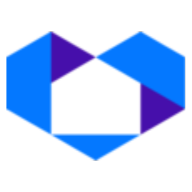Creating Estimates: Seller & Buyer
Generate Your Own Estimates
Whether you’re generating your In-app dashboard Seller Net Sheet or a Buyer Estimate, our forms are very easy to use and provide you with a very structured approach to keying in the data. Additionally, you have the ability to jump to your Saved estimates by clicking on the tab at the top.
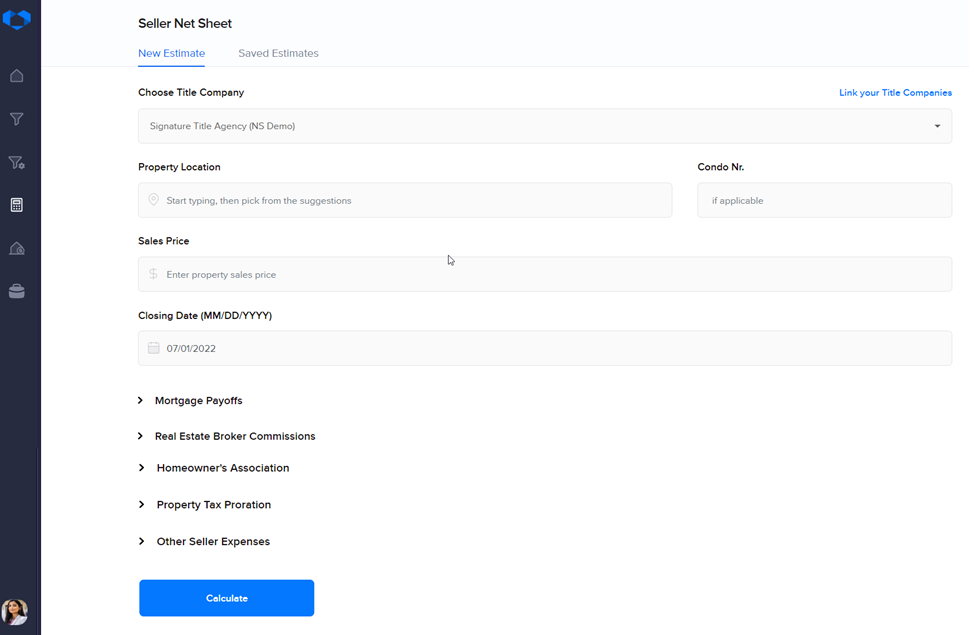
Choosing the Title Company
If you already linked at least one title company to your NetSheet™ account you will also be able to choose, for each estimate you generate, whether you want to use a specific title company’s rates and fees or go with the generic, very accurate, “averages” our system provides for every state, based on hundreds and thousands of sampled closing costs and title insurance rates across the nation.
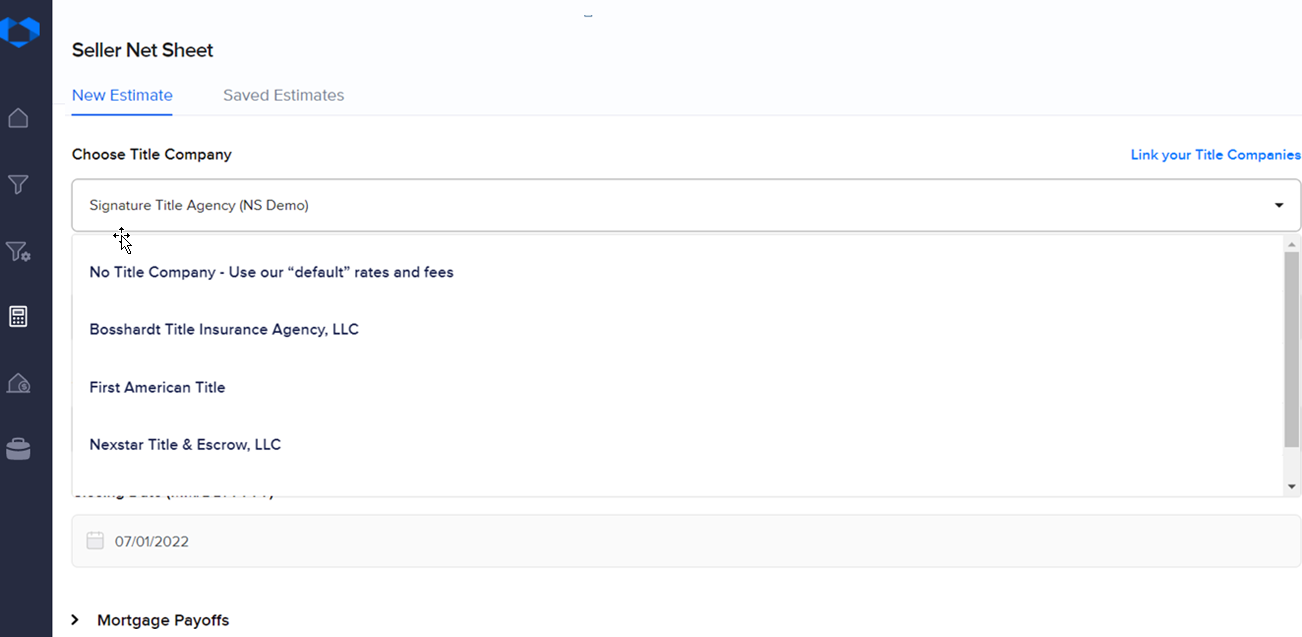
The Property Location
Our Google Maps integration allows you access to virtually any address in the country. All you need to do is start typing your address and then pick from Google’s suggestions. It’s important to start with the property location, as some of the subsequent form fields may change depending on the property location.
It’s also important to actually pick from the suggested locations. Avoid pasting long addresses in the property location field, as they may not match the format Google requires.
The Fundamental Inputs
Regardless of the estimate type, the input fields just underneath the property location are the fundamental inputs for that transaction. Data such as the sales price, loan amount, loan type, the intended closing date, and more are key inputs, and you can always access them the fastest.
The Additional Inputs
Below the fundamental inputs, you have sections. Each section contains inputs that pertain to that particular topic. For example, Property Taxes have their own section, where you’re required to key in the annual tax amount (if not already preloaded for you), and answer questions such as if the buyer or seller paid any existing tax bills, credits, additional expenses and so on.
Finally, once you have keyed in all the data into the form, click the "Calculate" button to see the actual estimate result.
Click here for our next article: "Estimate Results"