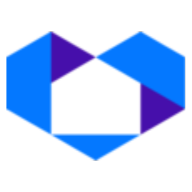Add the NetSheet™ Always-on Widget to your Wix website
The NetSheet™ Always-on Widget is a little widget that will appear on the pages of your website. Your prospects and clients will be able to generate Seller Net Sheet estimates on the fly. It looks like this:
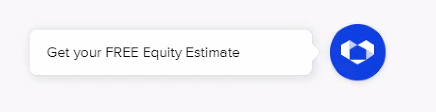
When your website is made from Wix, you can easily follow these steps to install the NetSheet™ Always-on Widget on your website.
There are 2 steps: getting the NetSheet™ Always-on Widget Javascript code and installing the code. Best of luck!
Step 1 – Get the Code Snippet
Go to the NetSheet™ home page: https://www.netsheet.com/
Sign in to your account as seen below:
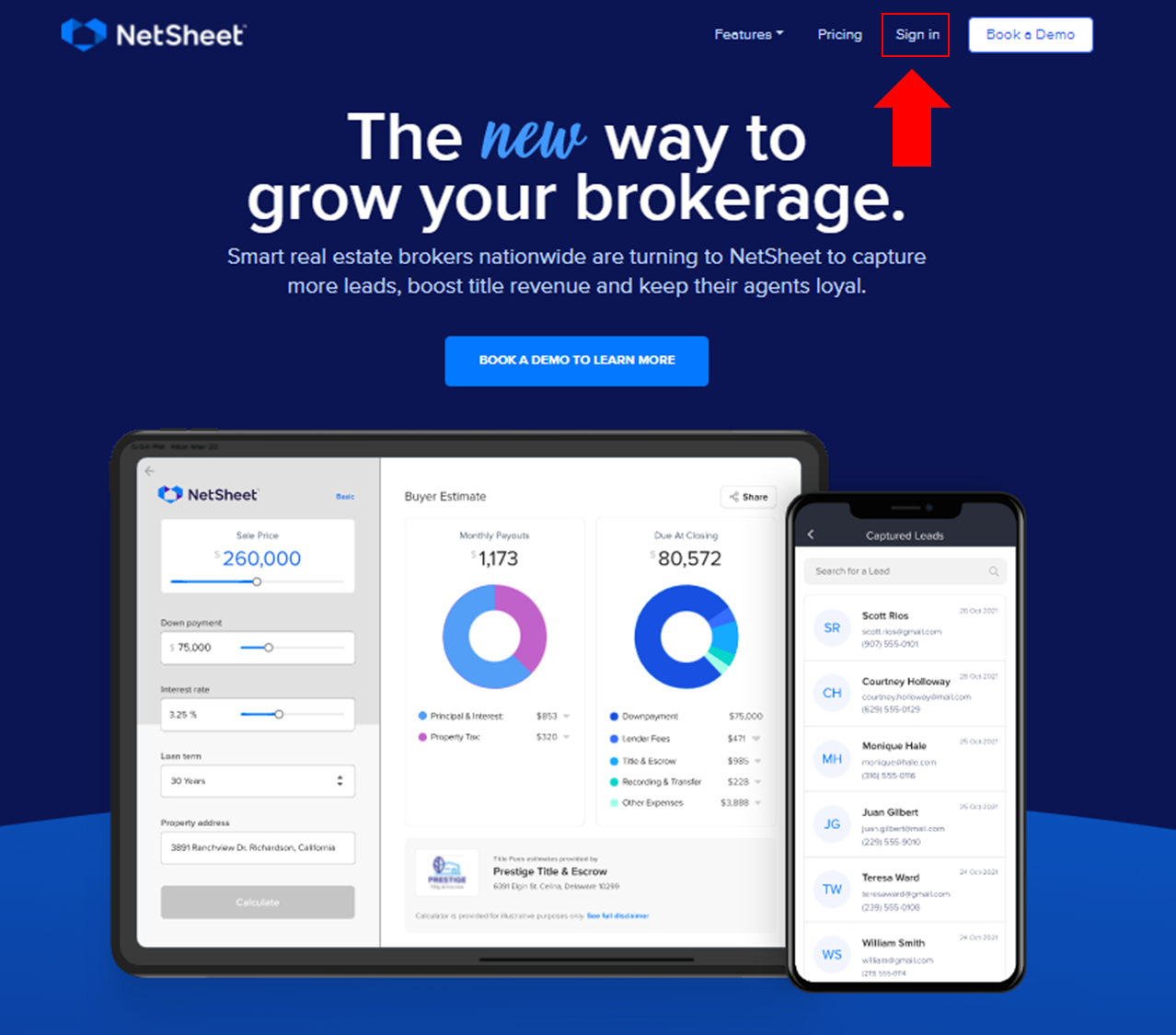
After logging in,
Go to Lead Capture Settings:
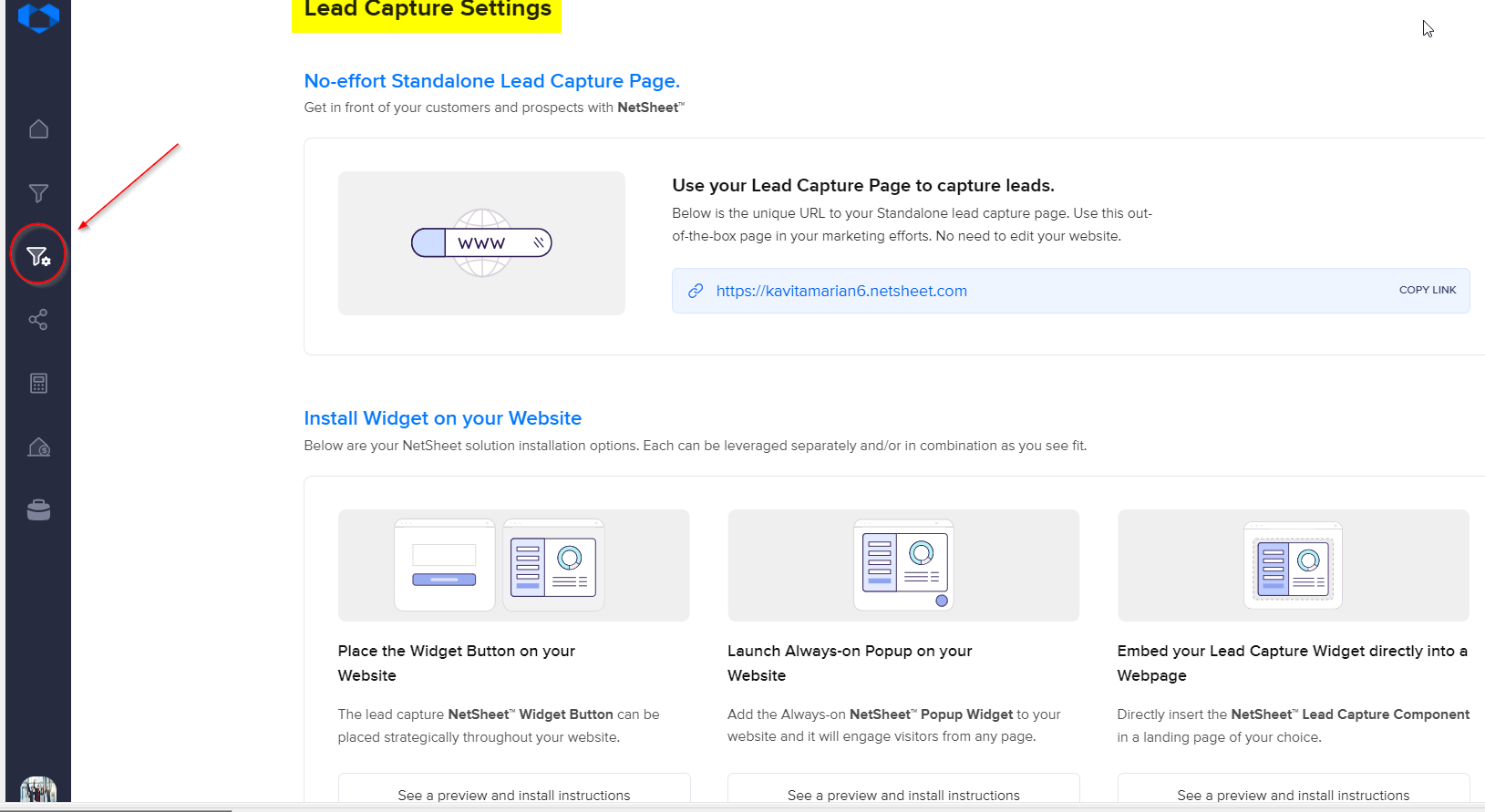
Click the button below to access your Always-on Widget HTML Code.
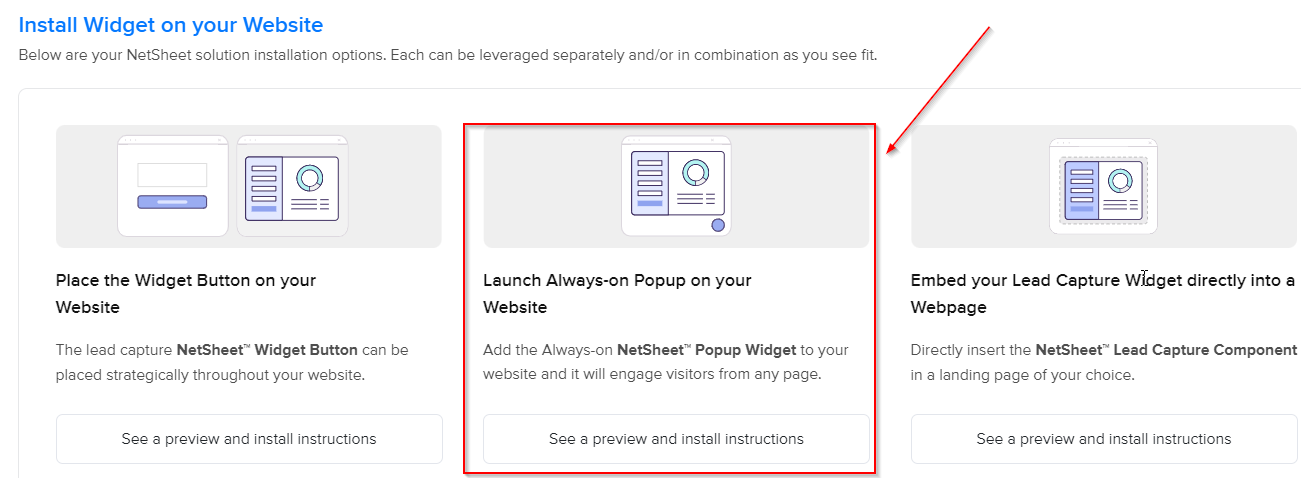
Click the Copy Code button as seen below to copy the code in the grey box.
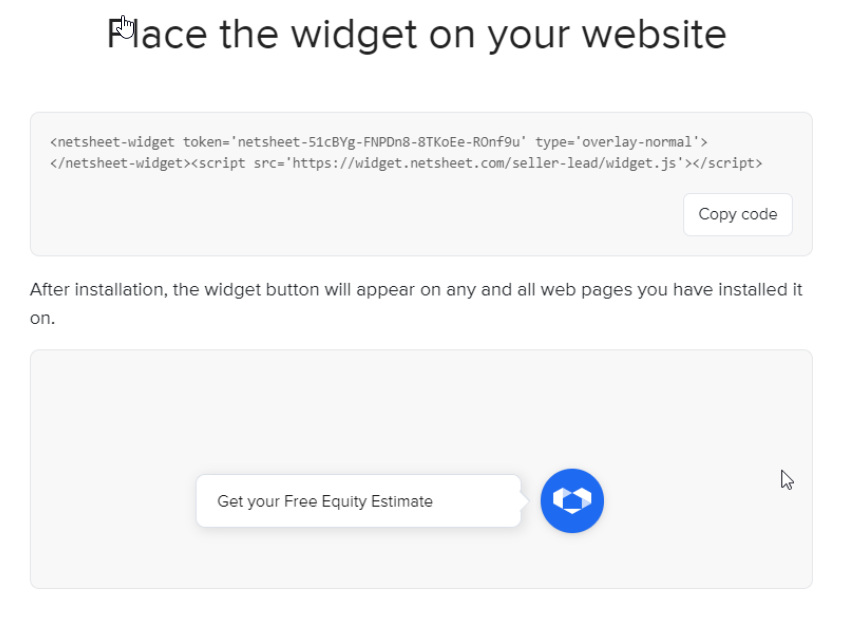
Word of caution! If you email this code to anyone, like your web developer, please make sure to paste this code into a separate Notepad file and attach it to the email. Microsoft Word® and other text editor programs and email programs may re-format the code and make it invalid for deployment.
Programs like Notepad, Notepad++®, Sublime®, and Gmail® are sufficient for these purposes.
Step 2 – Install it on Wix
Once you have this code snippet, go to Wix.com and log in to your account to install it on your website.
Go to wix.com
Sign in with your account
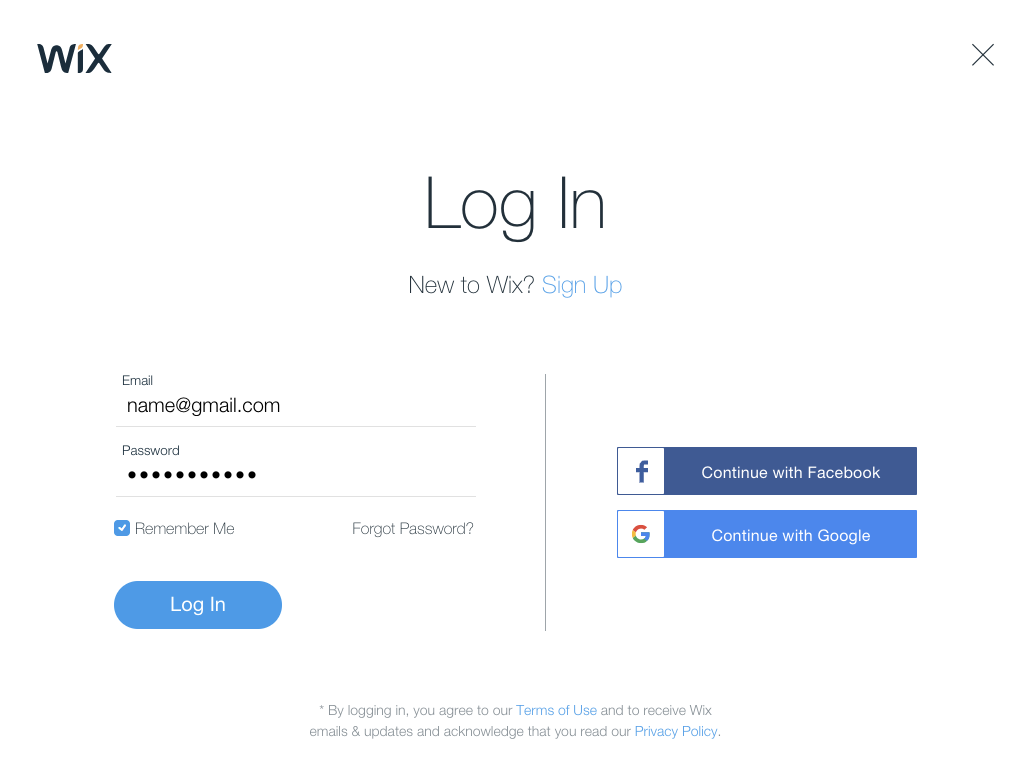
Adding your Always-on Widget to all pages
Note:
Due to the peculiarities of the Wix platform, Custom codes can be added to the website with a Paid plan only.
Go to the Wix website dashboard
Log in to your Wix account and choose the website where you'd like to add the widget. Click on the Settings (1) section in your Dashboard menu, scroll down to the Advanced section and choose Customs Code (2):
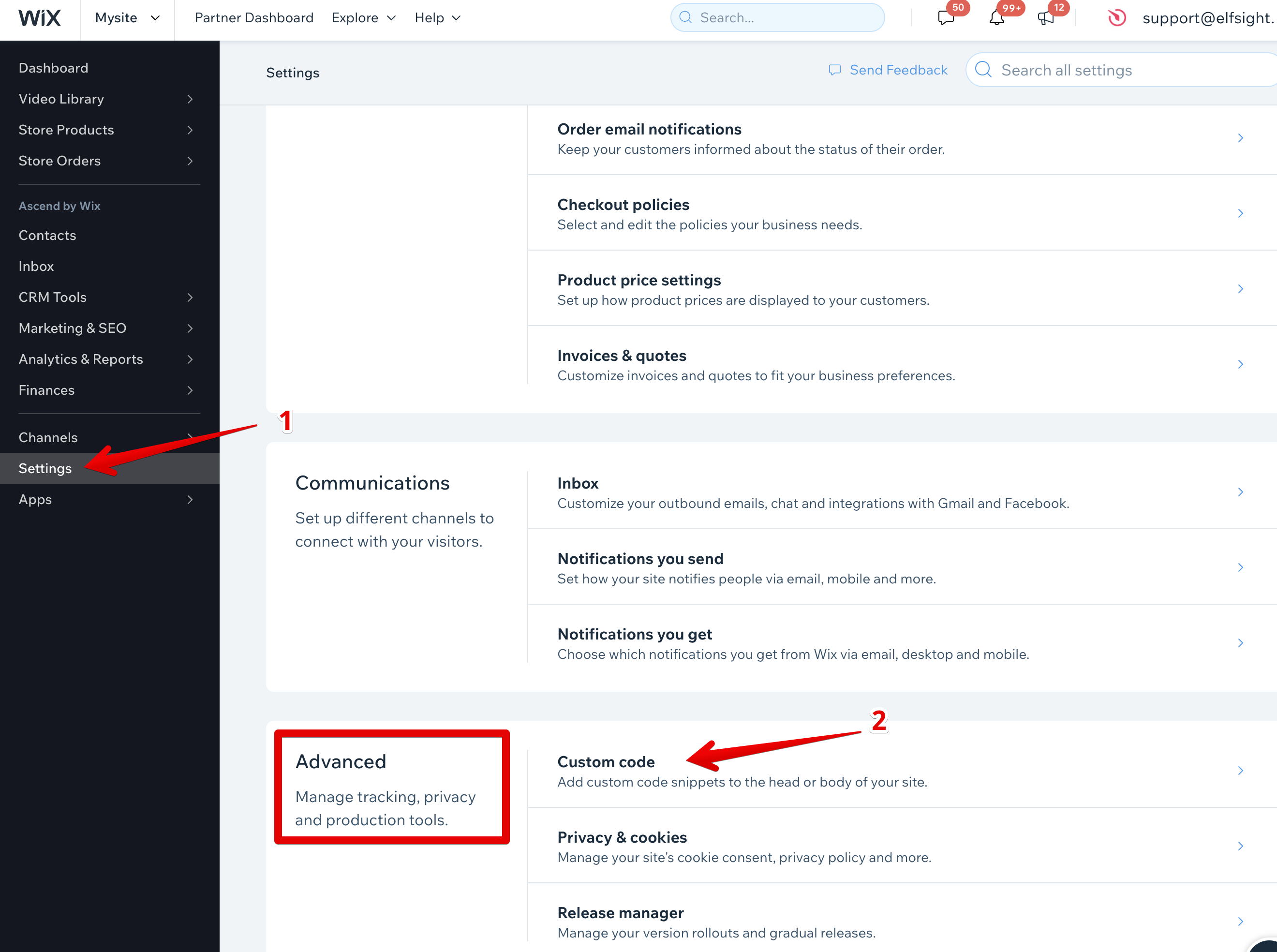
2. Add Custom Code
Click on the + Add Custom Code button in the right upper corner:
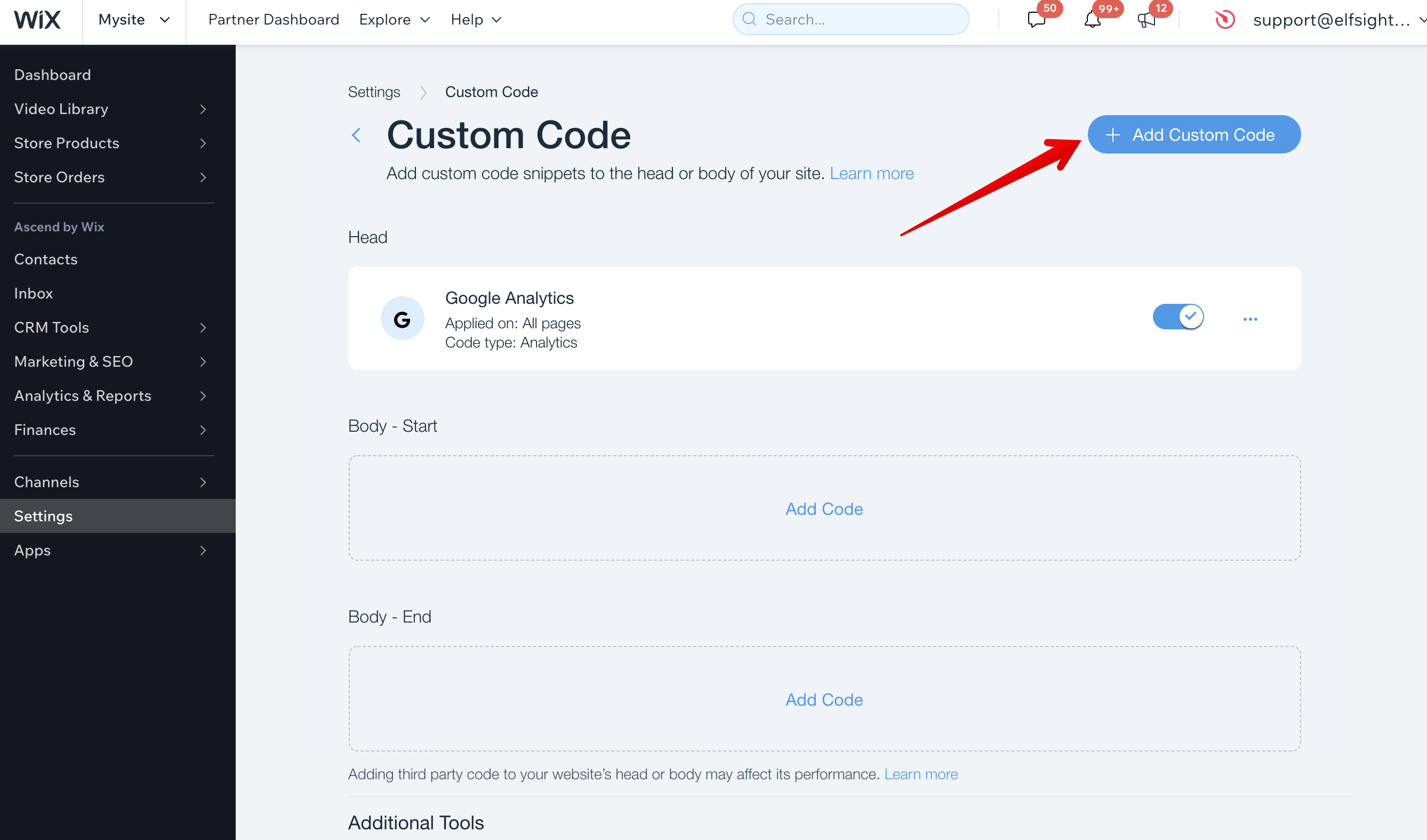
3. Paste your installation code
Insert your widget's installation code into Paste the code snippet here (1) area and press Apply (2) to save the changes.
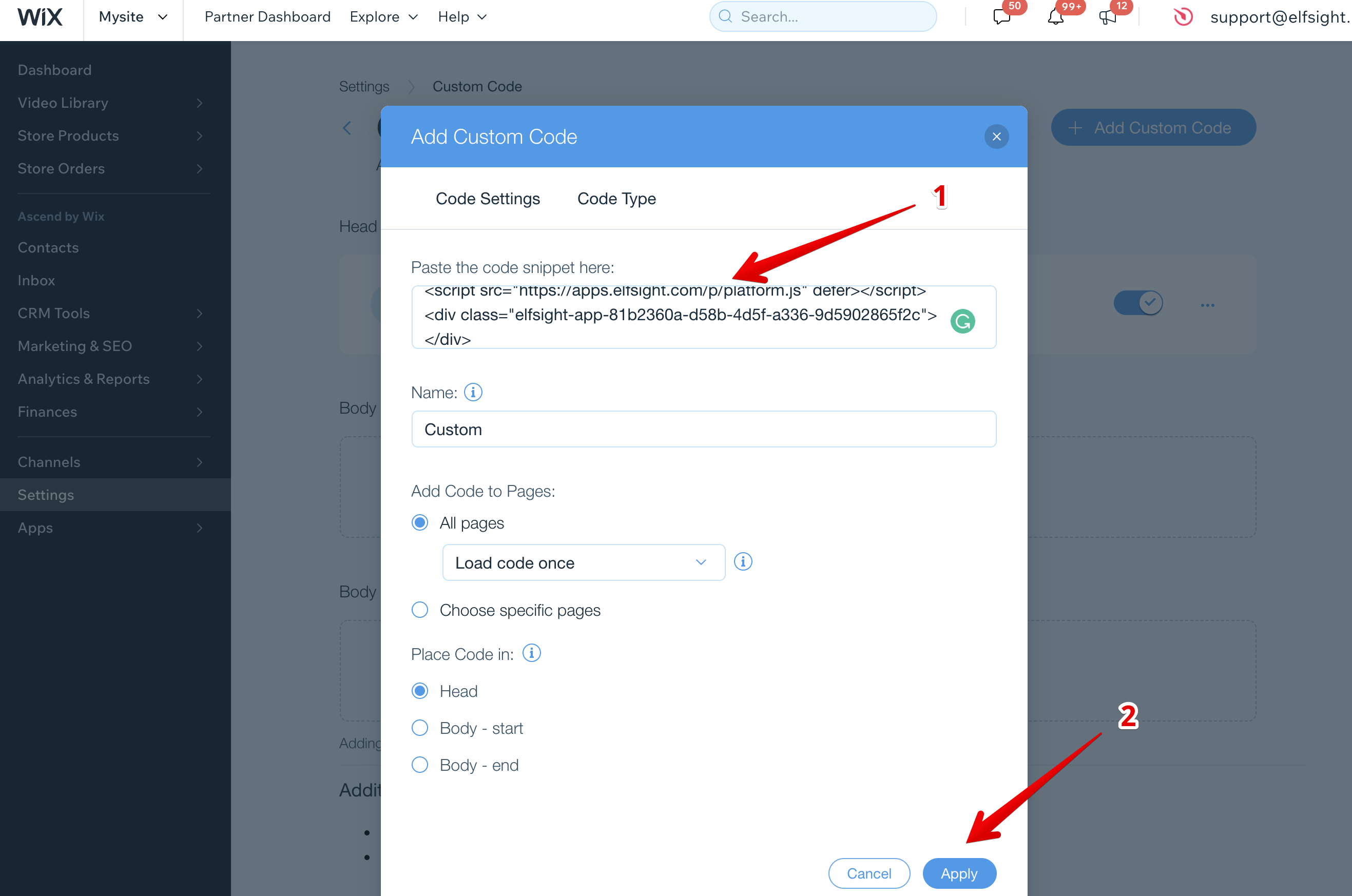
You have successfully added your Always-on Widget to all pages of your Wix website!
And test to see that your website has the newly added NetSheet™ Always-on Widget. It should look like this on the bottom-right corner of your website on all of your pages:
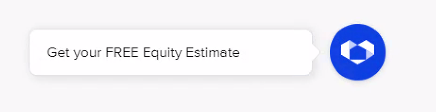
And when you click on it, it should look like this:
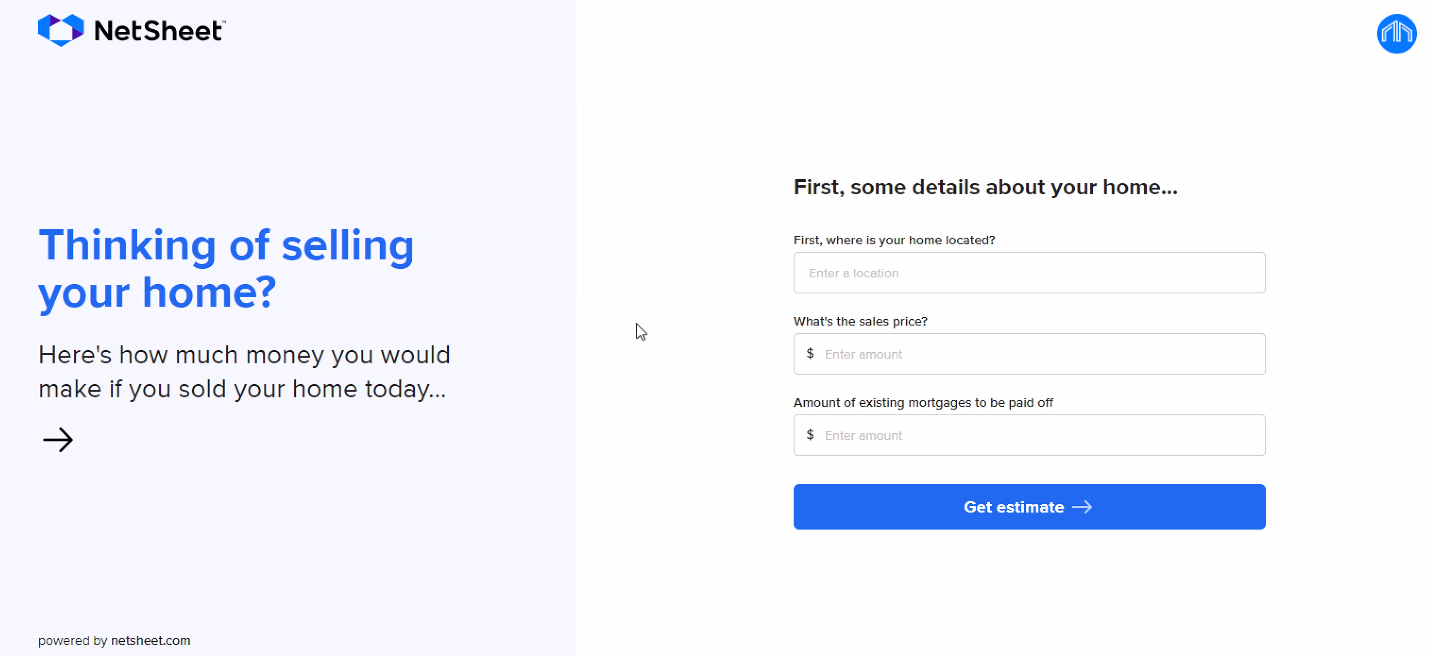
Test to see that the widget shows on all pages. If not, repeat the step above and add the code to another footer or section to see if that works.
Finally, try and create an estimate with the widget. If it shows correct values, you are now done!
Congratulations on setting up your new NetSheet™ Always-on Widget!