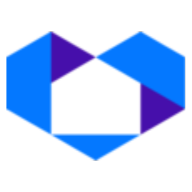Add the NetSheet™ Always-on Widget to your HTML website (or other website types)
The NetSheet™ Always-on Widget is a little widget that will appear on the pages of your website. Your prospects and clients will be able to generate Seller Net Sheet estimates on the fly. It looks like this:
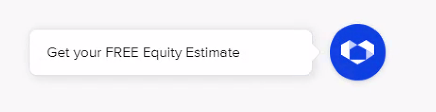
Step 1 – Get the Code Snippet
Go to the NetSheet™ home page: https://www.netsheet.com/
Sign in to your account as seen below:
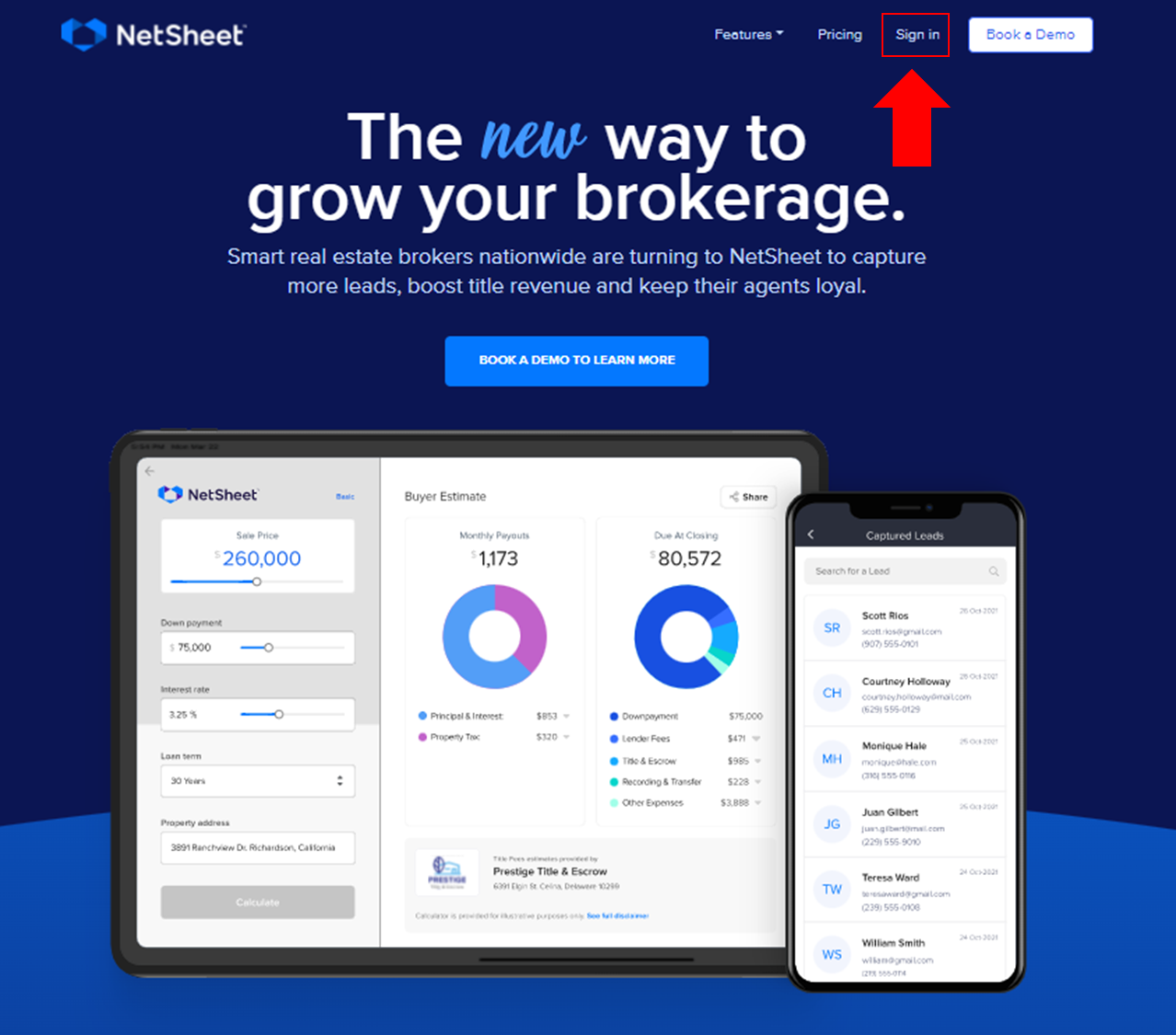
After logging in,
Go to Lead Capture Settings:
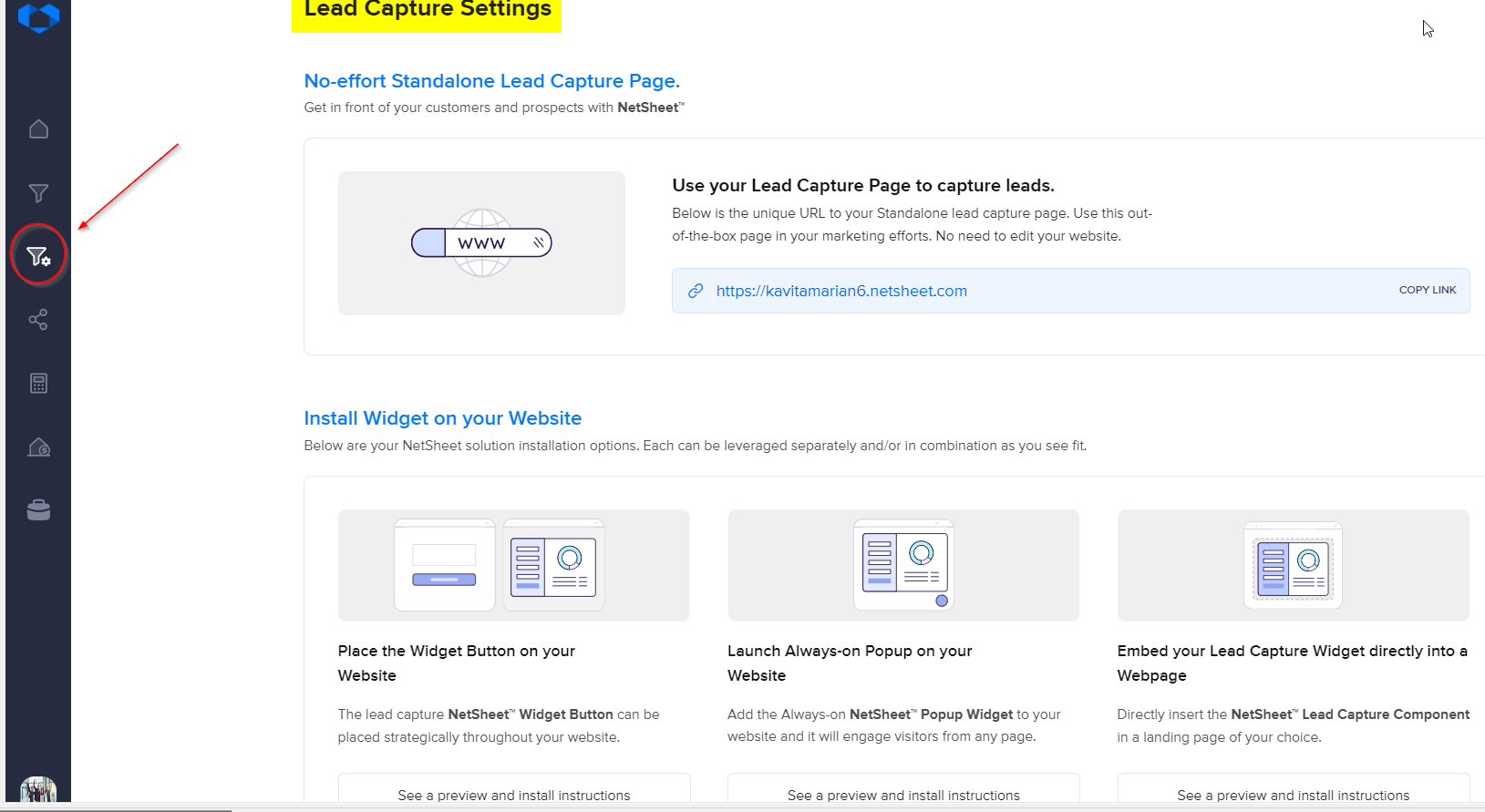
Click the button below to access your Always-on Widget HTML Code.
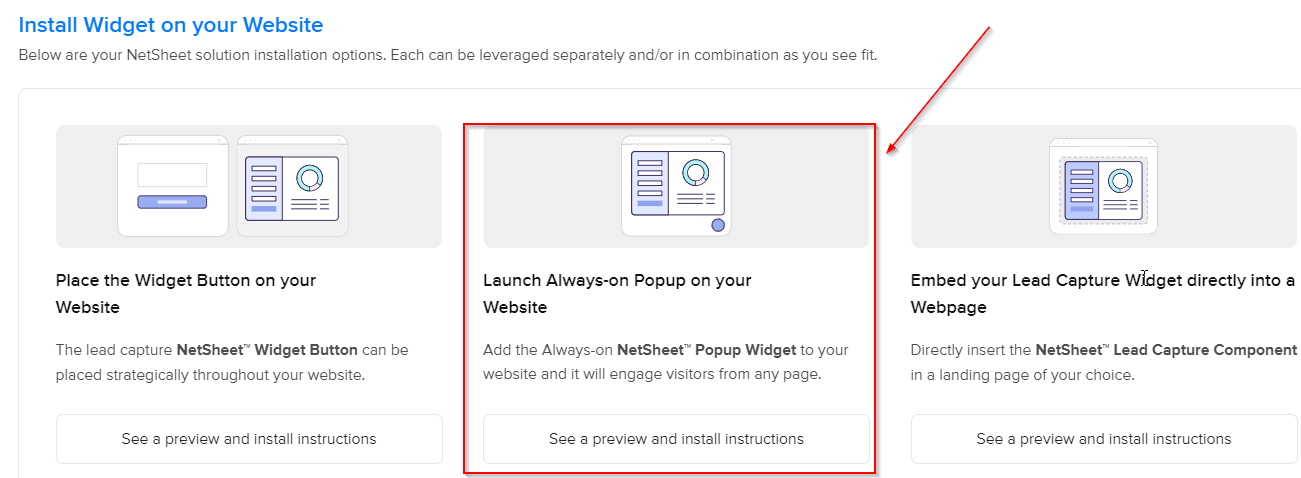
Click the Copy Code button as seen below to copy the code in the grey box.
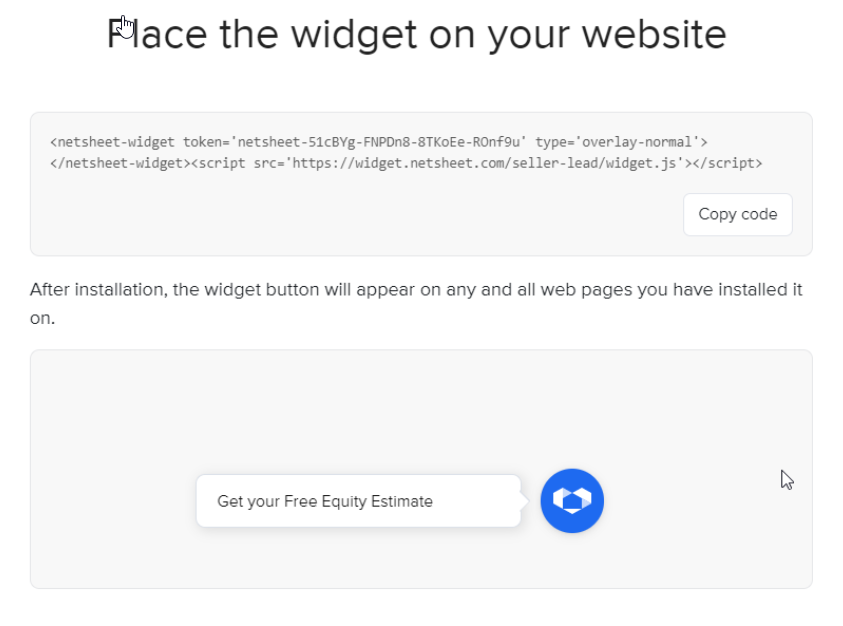
Word of caution! If you email this code to anyone, like your web developer, please make sure to paste this code into a separate Notepad file and attach it to the email. Microsoft Word® and other text editor programs and email programs may re-format the code and make it invalid for deployment.
Programs like Notepad, Notepad++®, Sublime®, and Gmail® are sufficient for these purposes.
Step 2 – Install it on the Website
Once you have this code snippet, have your Web Developer install it for you OR do it yourself. It is very simple. Go to your website’s admin dashboard (or the actual HTML code editor).
Just paste the code anywhere in the HTML view, OR if you are able to see the entire HTML code of your website (or webpage), like the tag, then please paste this code before the </body> tag on all your pages you wish the widget to appear. And save the edited files (and upload them via (S)FTP if applicable).
Then open your website (or refresh it).
exampleWebsite.com
And test to see that your website has the newly added NetSheet™ Always-on Widget. It should look like this on the bottom-right corner of your website on all of your pages:
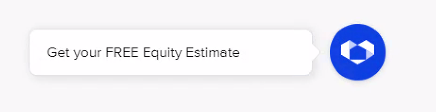
And when you click on it, it should look like this:
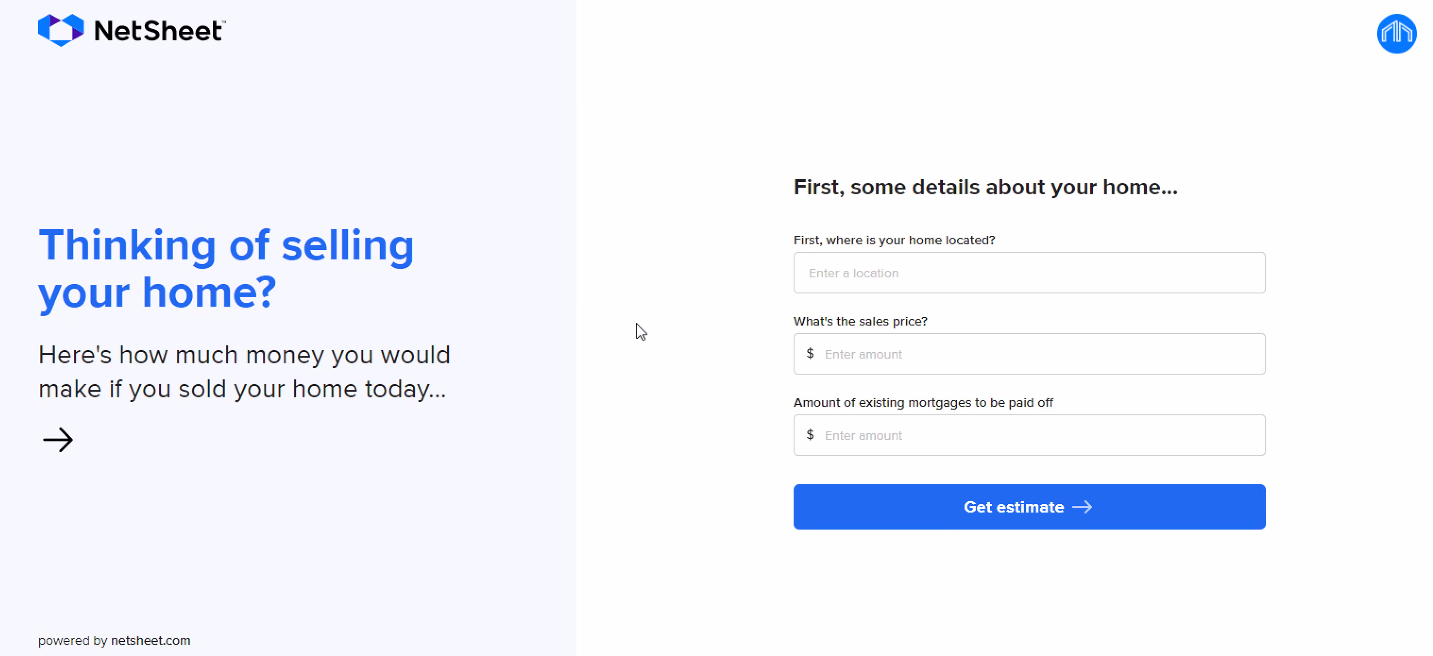
Test to see that the Always-on widget shows on all pages. If not, repeat the step above and add the code to another footer or section to see if that works.
Finally, try and create an estimate with the Always-on widget. If it shows correct values, you are now done!
Congratulations on setting up your new NetSheet™ Always-on Widget!