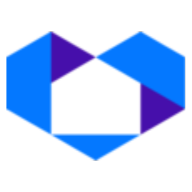Adding your NetSheet™ Widget Button to your GoDaddy website
To add NetSheet™ Widget Button to your GoDaddy website, you need the HTML installation code.
The NetSheet™ Widget Button is a little widget that will appear on the pages of your website. Your prospects and clients will be able to generate Seller Net Sheet estimates on the fly. It looks like this:
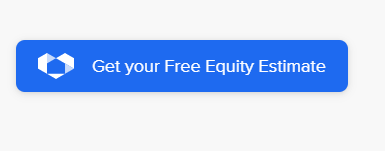
When your website is made from Wix, you can easily follow these steps to install the NetSheet™ Widget Button on your website.
There are 2 steps:
Step #1: Getting the NetSheet™ Widget Button Javascript code
Step #2: Installing the code.
Best of luck!
Step 1 – Get the Code Snippet
Go to the NetSheet™ home page: https://www.netsheet.com/
Sign in to your account as seen below:
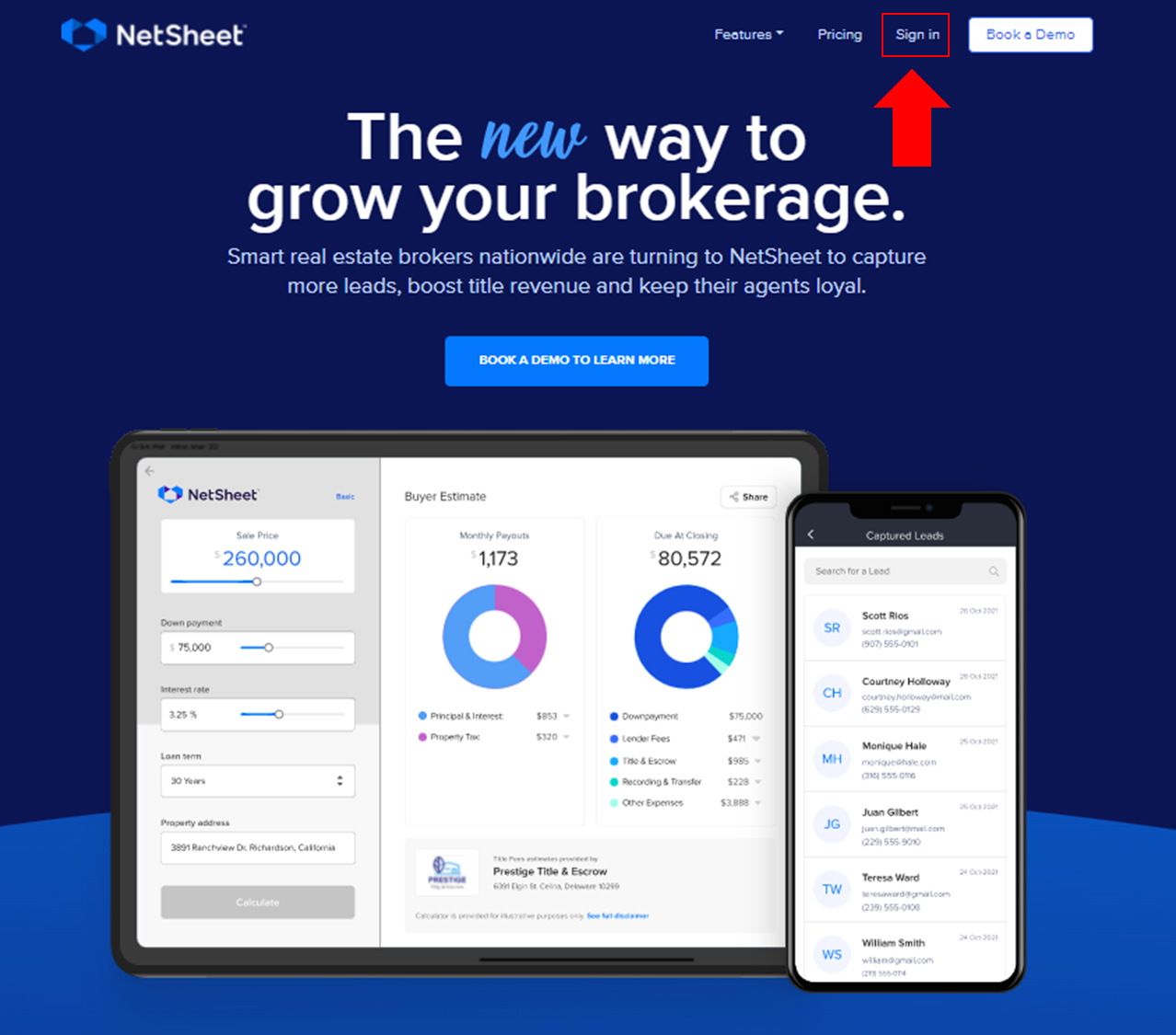
After logging in,
Go to Lead Capture Settings:
Click the button below to access your Widget Button HTML Code.
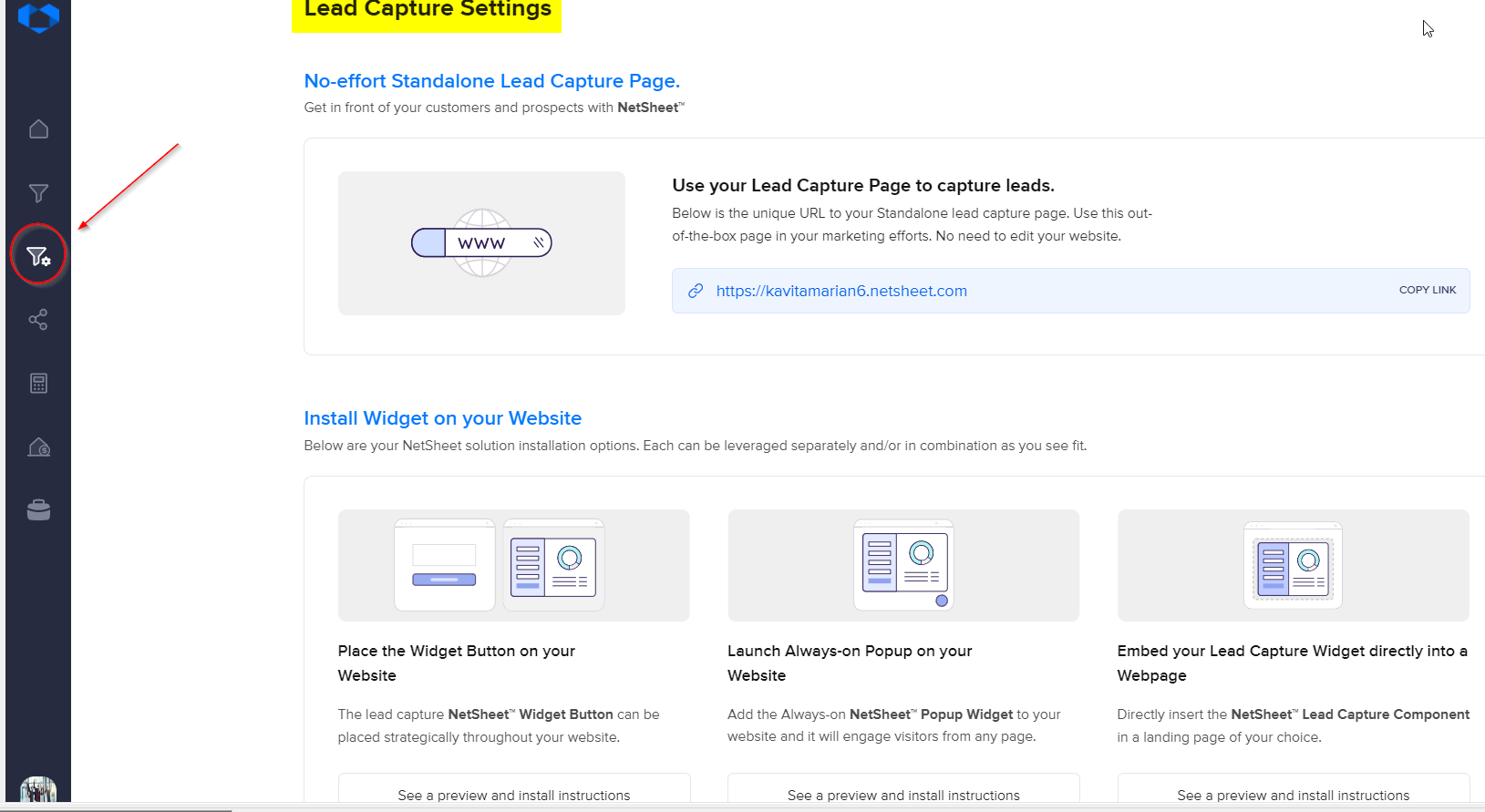
Click the button below to access your Widget Button HTML Code.
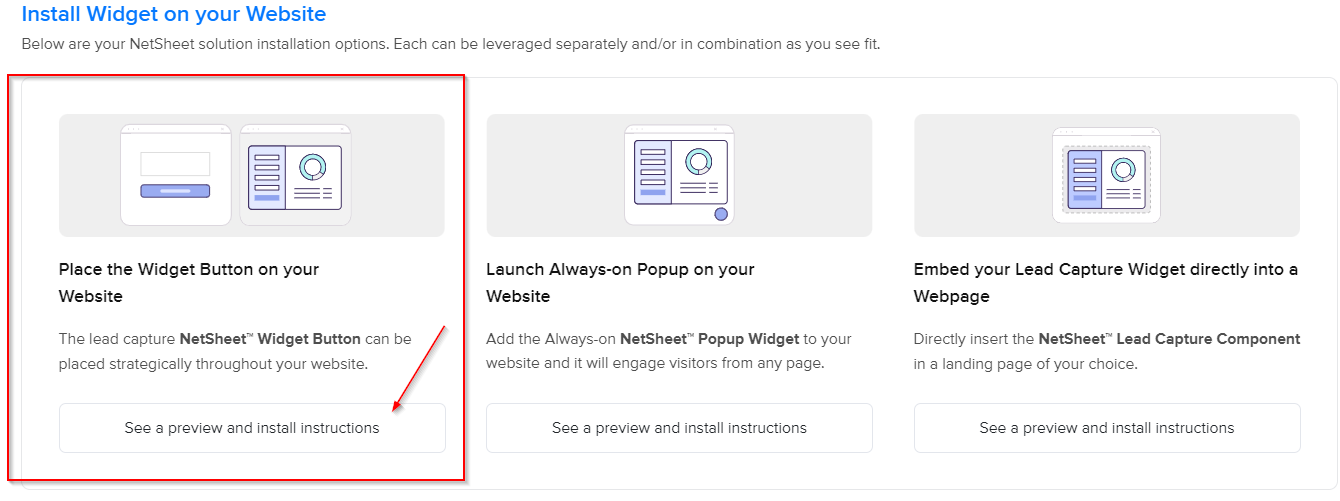
Click the Copy Code button as seen below to copy the code in the grey box.
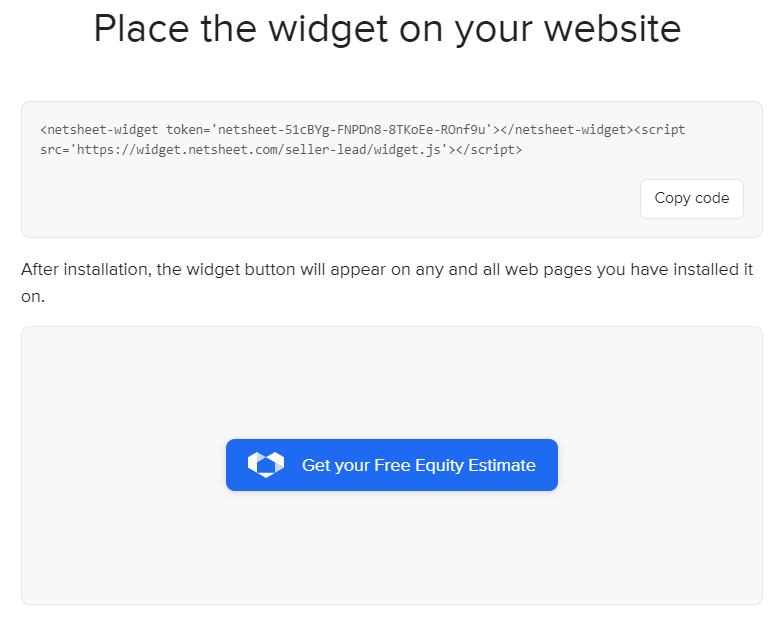
Word of caution! If you email this code to anyone, like your web developer, please make sure to paste this code into a separate Notepad file and attach it to the email. Microsoft Word® and other text editor programs and email programs may re-format the code and make it invalid for deployment.
Programs like Notepad, Notepad++®, Sublime®, and Gmail® are sufficient for these purposes.
Adding your Widget Button to a specific page

Installing a Widget Button on the GoDaddy website
Open your GoDaddy website's editor.
Log in to your GoDaddy Account, select My Products if not selected, and choose the website you'd like to edit:
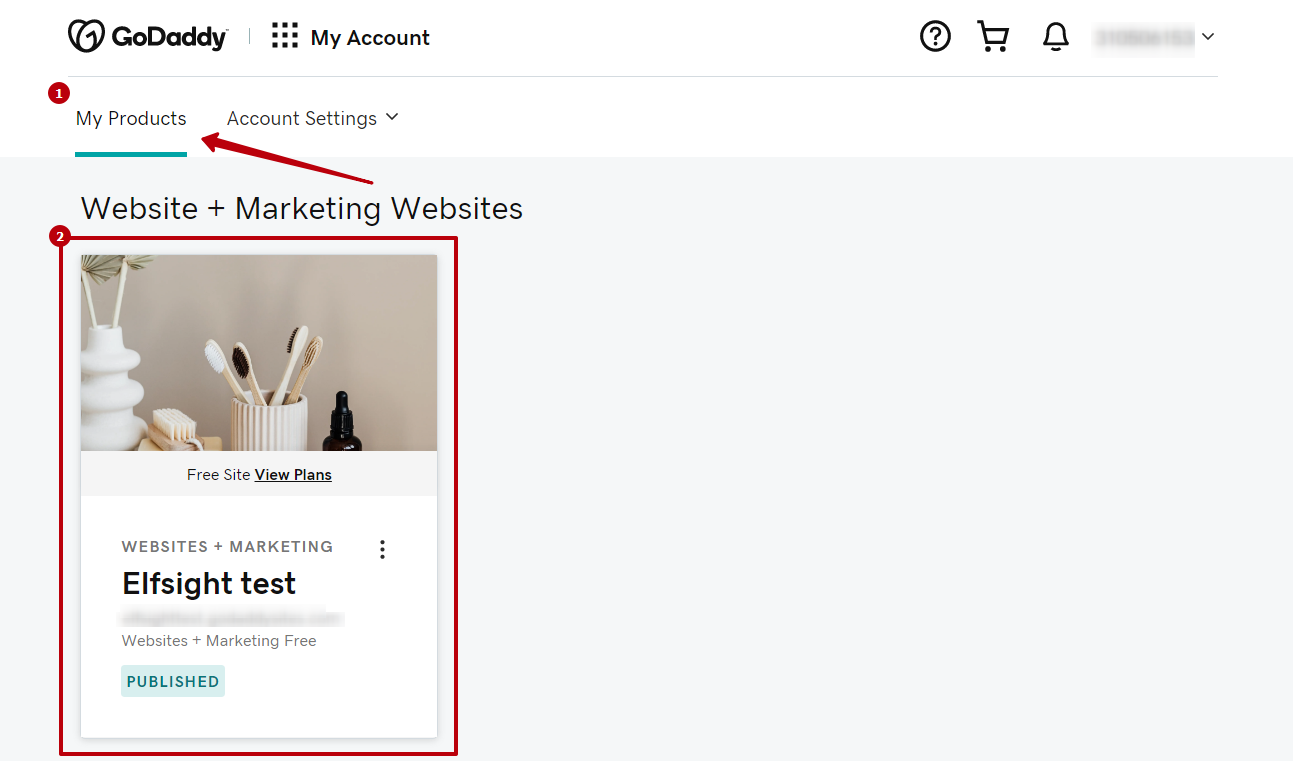
Select Edit Website:
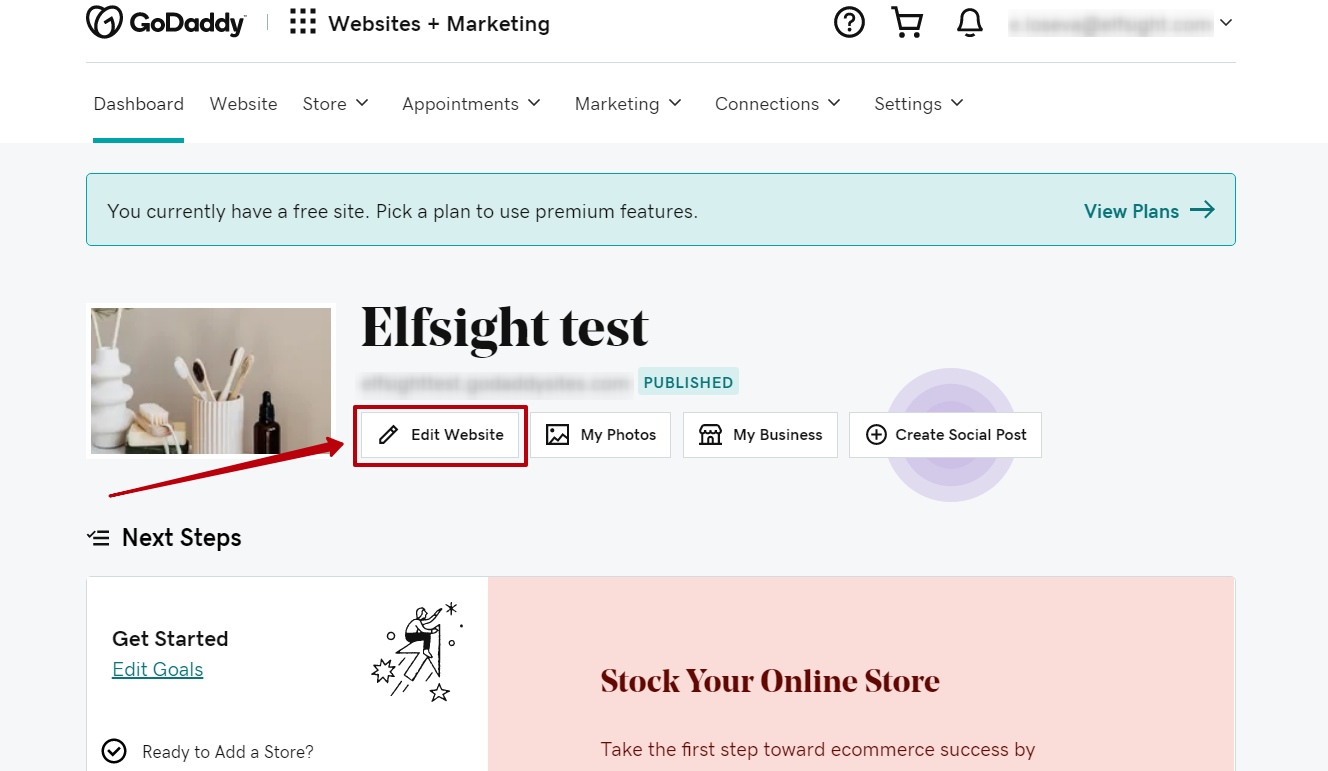
2. Add code element to the page
Select the page and spot where you'd like to add the Widget Button and click on Add Section:
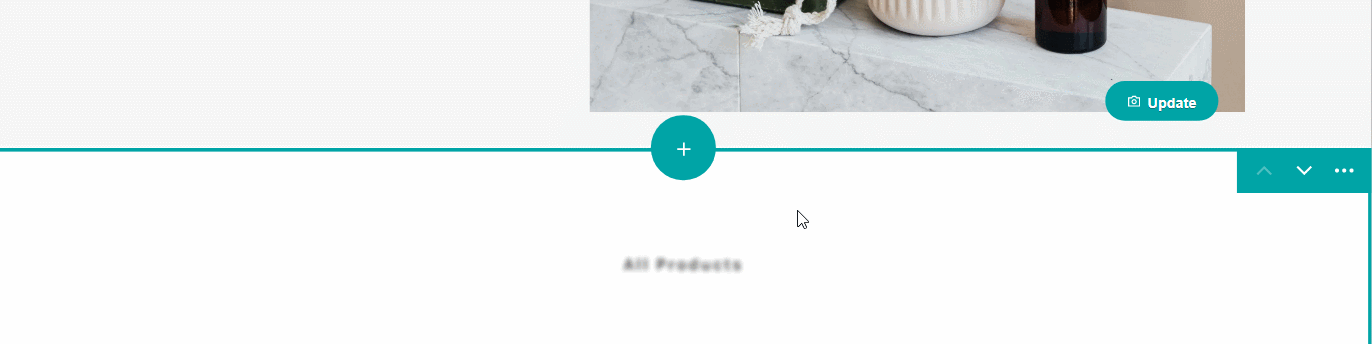
In the list on the right select HTML -> Embed custom code on the page:
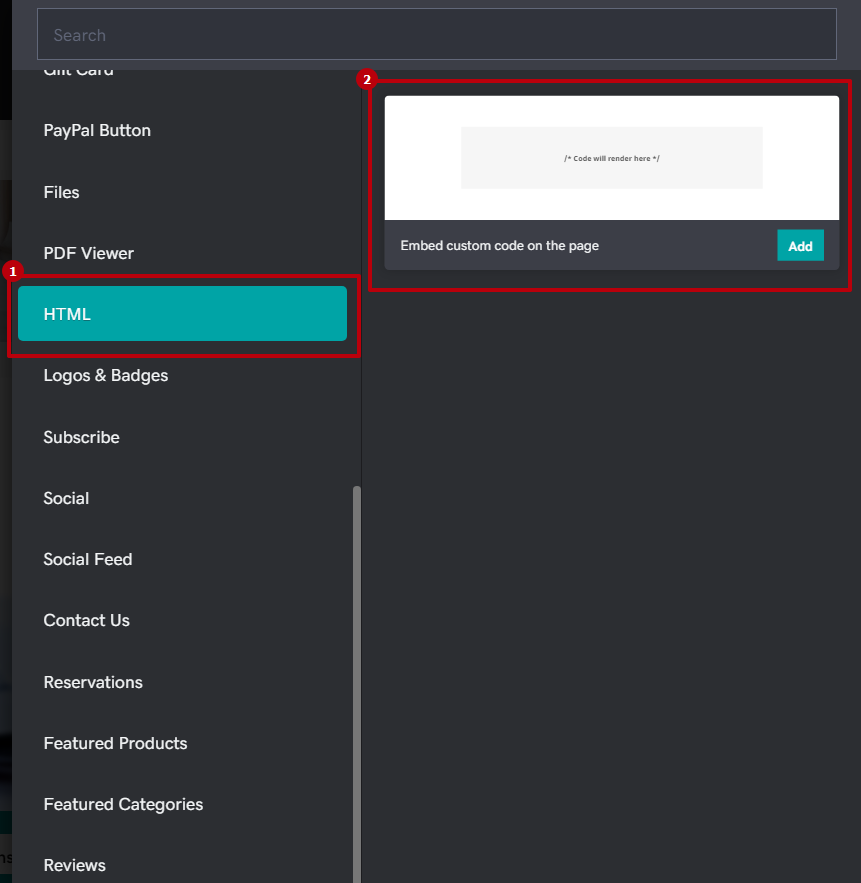
3. Insert your Widget installation code
Paste your widget installation code to the Customs Code field:
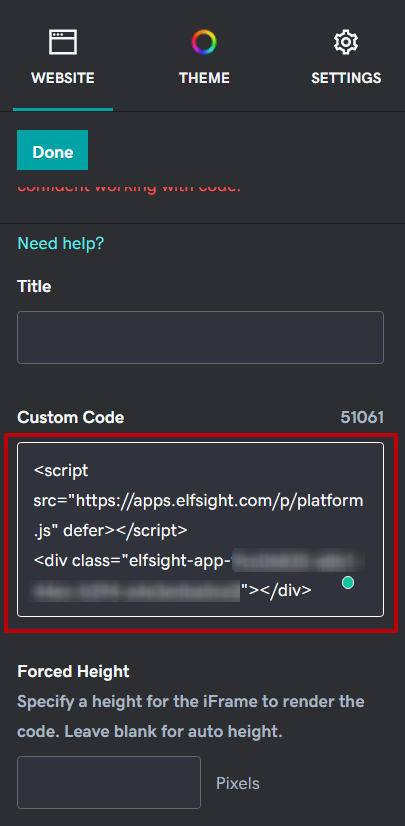
4. Customize the widget (optional)
Change its height or center alignment if needed:
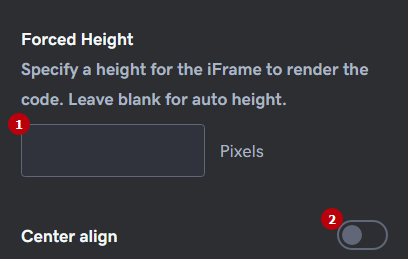
5. Click on the Done button:
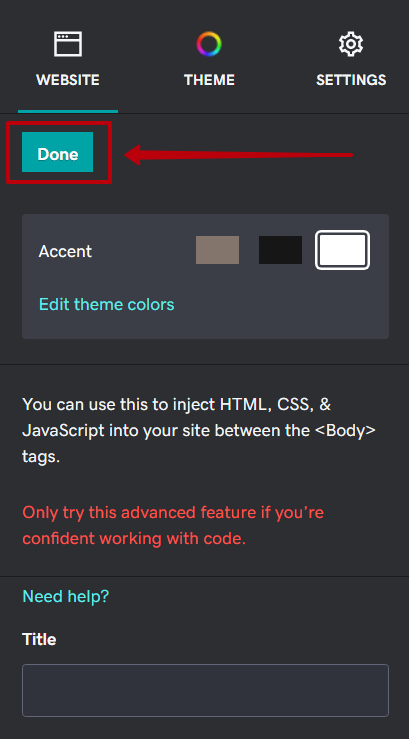
You have successfully installed the NetSheet™ Widget Button on your GoDaddy website!
Make sure you test to see that your website has the newly added NetSheet™ Widget Button on a specific page of your website. It should look like this.
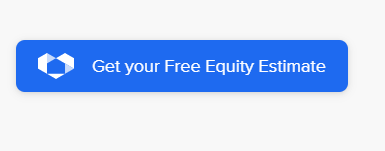
And when you click on it, it should look like this:
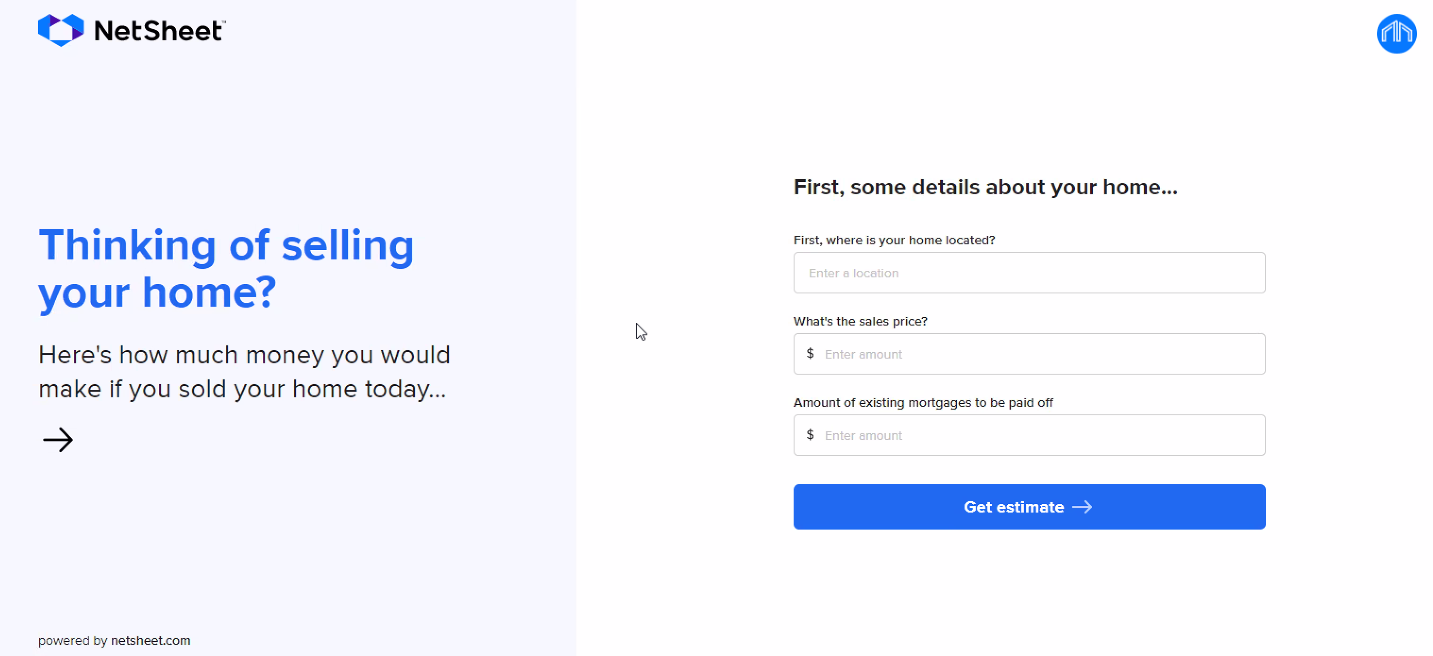
Test to see that the widget shows on specific pages. If not, repeat the step above and add the code to another footer or section to see if that works.