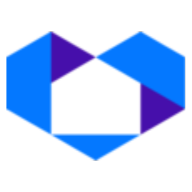Adding your NetSheet™ Widget Button to a specific page on the Wix Website
The NetSheet™ Widget Button is a little widget that will appear on the pages of your website. Your prospects and clients will be able to generate Seller Net Sheet estimates on the fly. It looks like this:
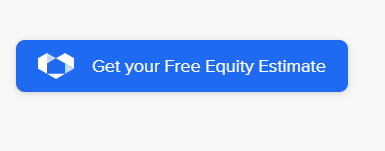
When your website is made from Wix, you can easily follow these steps to install the NetSheet™ Widget Button on your website.
There are 2 steps:
Step #1: Getting the NetSheet™ Widget Button Javascript code
Step #2: Installing the code.
Best of luck!
Step 1 – Get the Code Snippet
Go to the NetSheet™ home page: https://www.netsheet.com/
Sign in to your account as seen below:
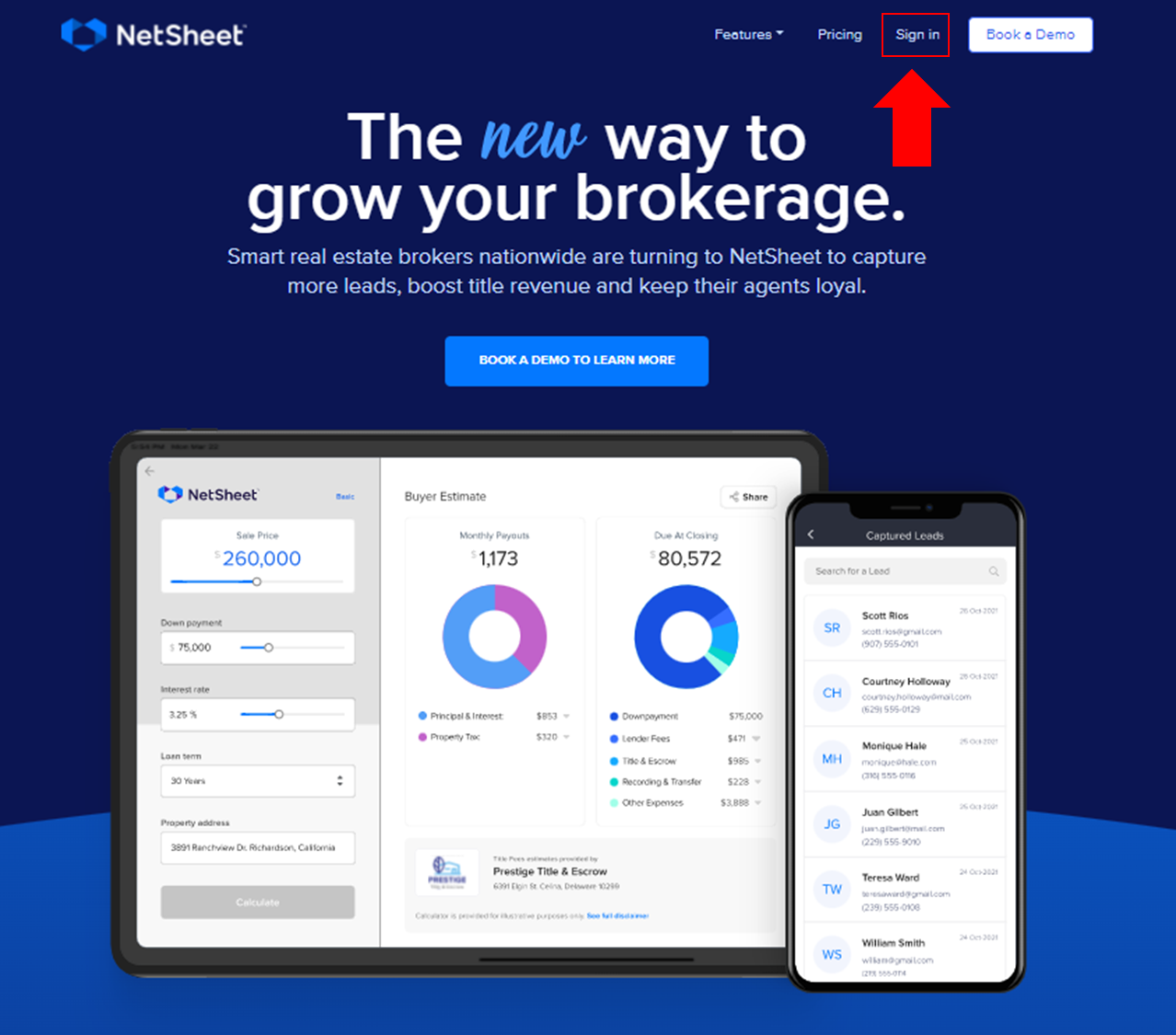
After logging in,
Go to Lead Capture Settings:
Click the button below to access your Widget Button HTML Code.
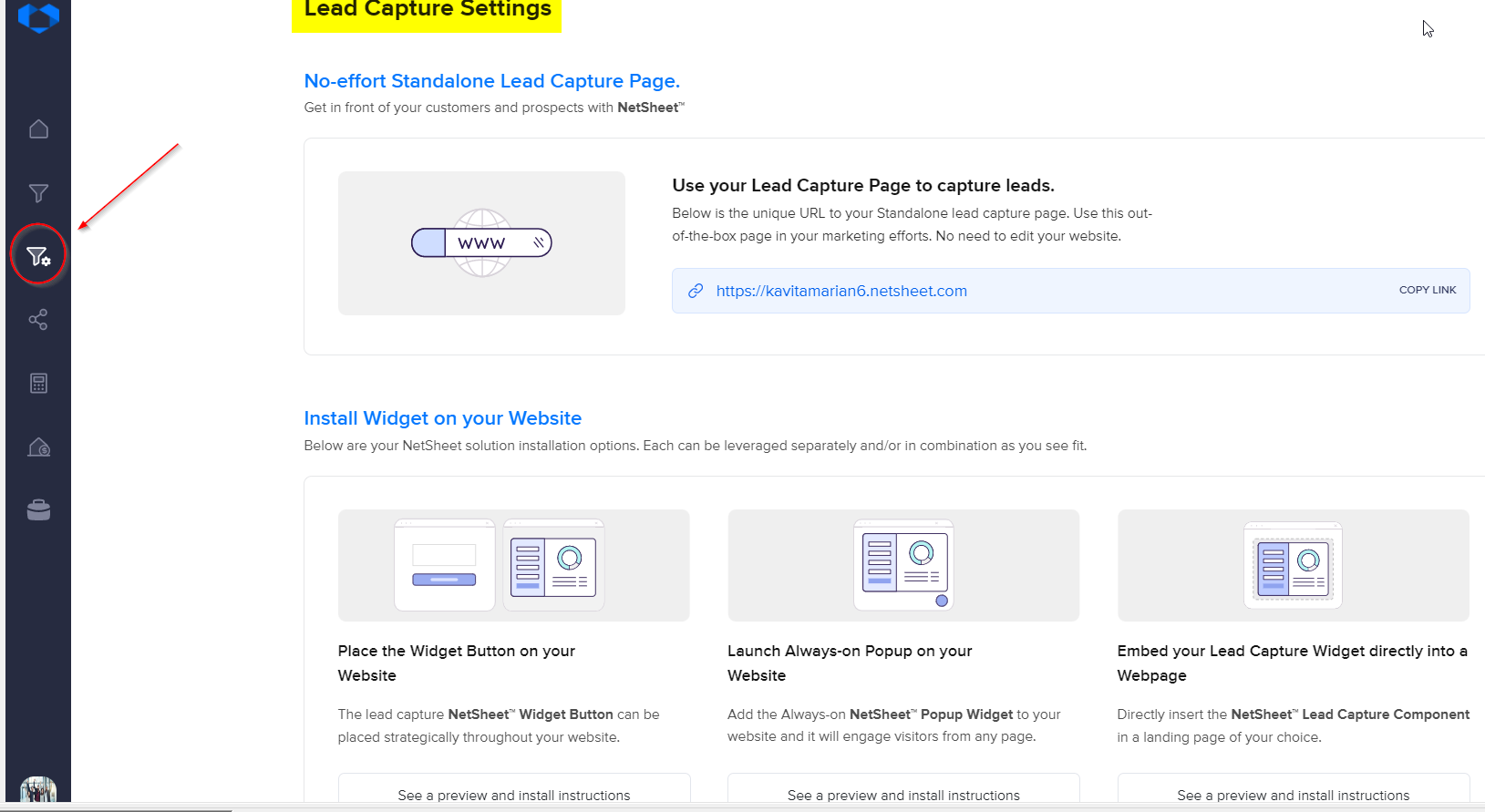
Click the button below to access your Widget Button HTML Code.
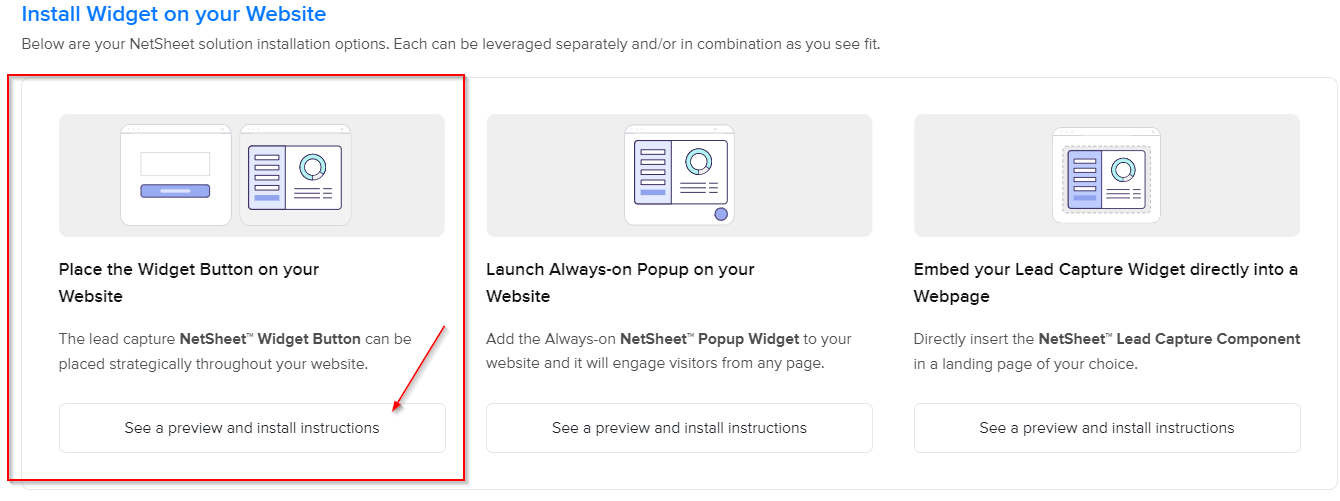
Click the Copy Code button as seen below to copy the code in the grey box.
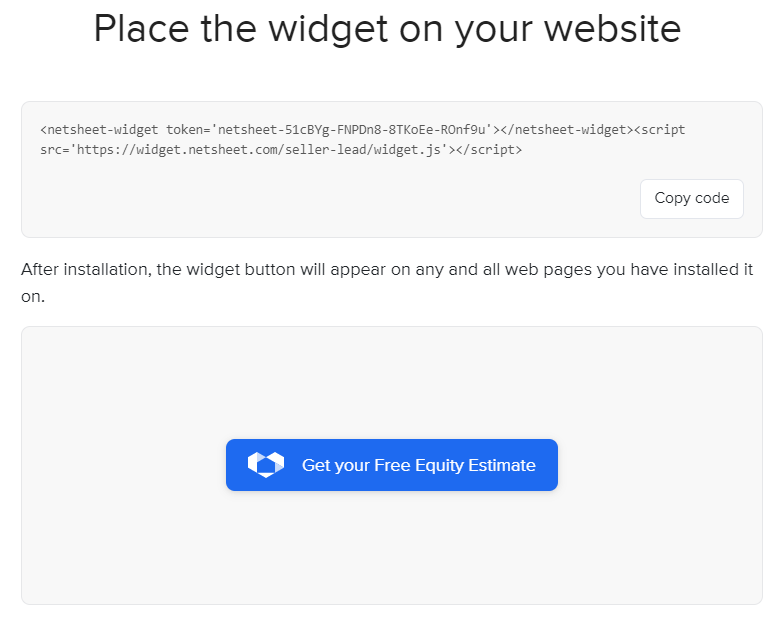
Word of caution! If you email this code to anyone, like your web developer, please make sure to paste this code into a separate Notepad file and attach it to the email. Microsoft Word® and other text editor programs and email programs may re-format the code and make it invalid for deployment.
Programs like Notepad, Notepad++®, Sublime®, and Gmail® are sufficient for these purposes.
Adding your Widget Button to a specific page
Go to the Wix website editor
Log in to your Wix account and choose the website where you'd like to add the widget. Click Edit Site:
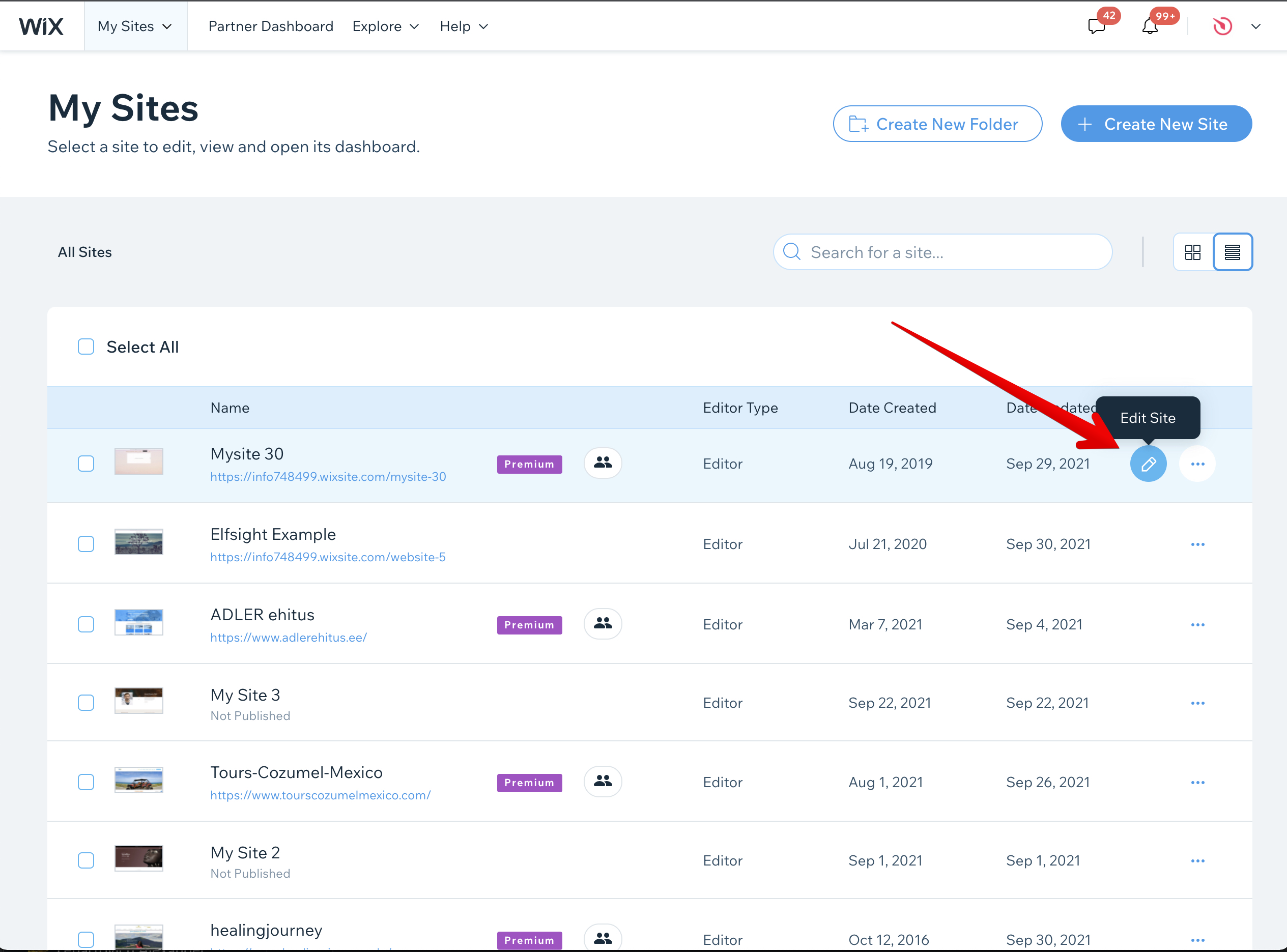
2. Add HTML block
Click Plus icon (1), go to Embed section (2), and select Embed a Widget (3) on the Custom Embeds tab:
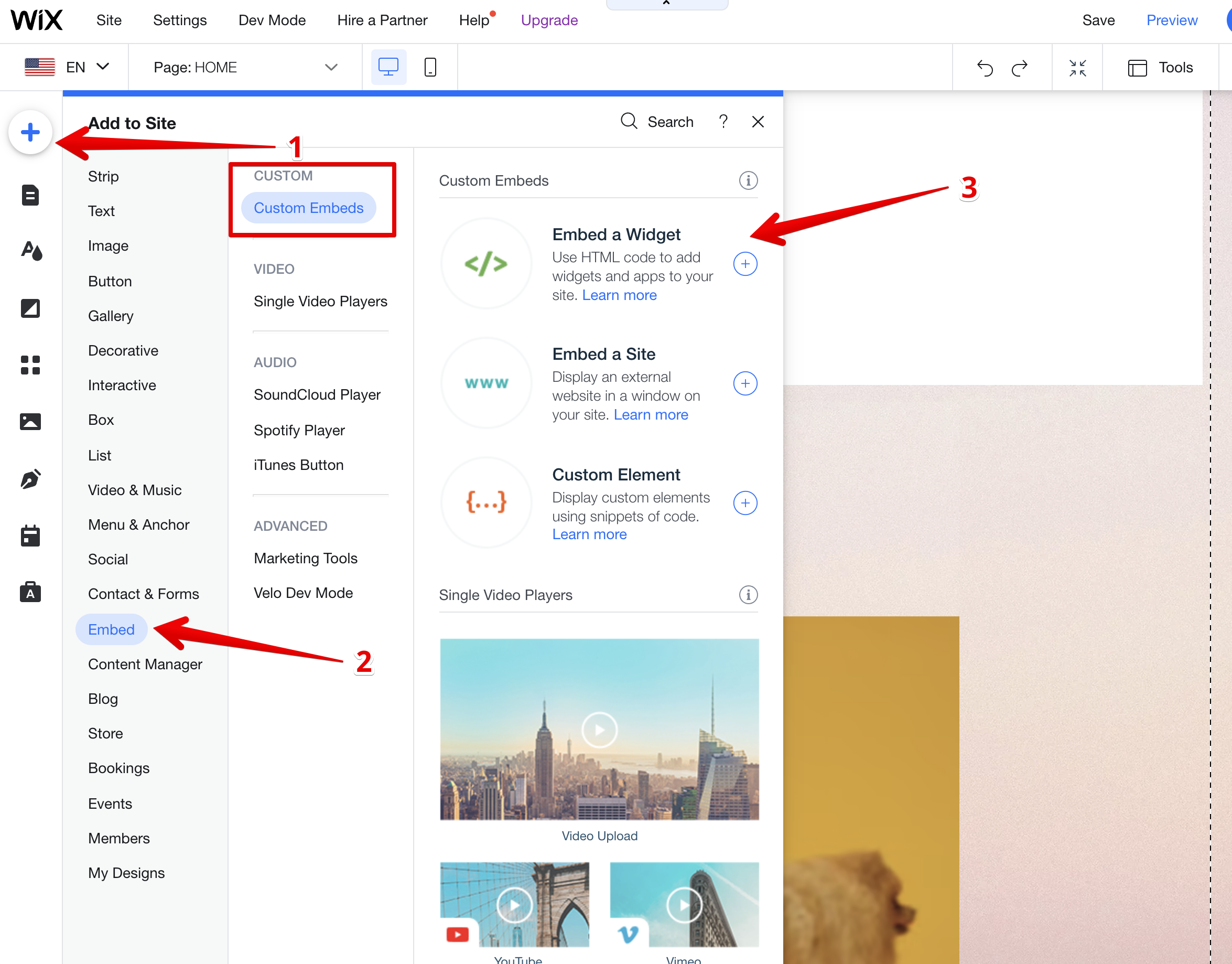
3. Paste the installation code
Click Enter Code (1), paste your installation code (2), and press Update (3):
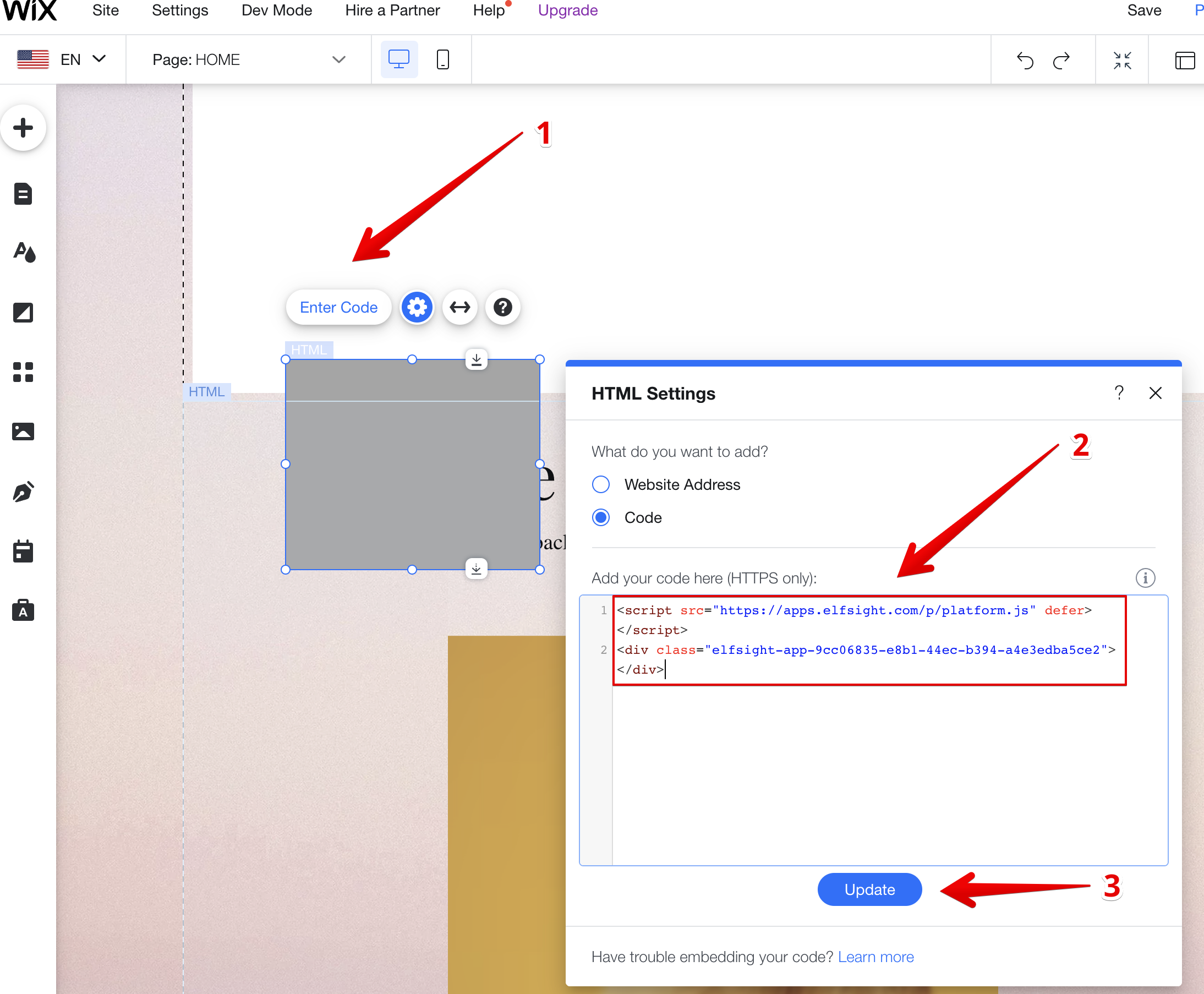
4. Adjust the widget's size and position
Drag the widget to the right page area and stretch it to get the size you need. Keep stretching until scroll bars are gone and all the required information fits into the block:
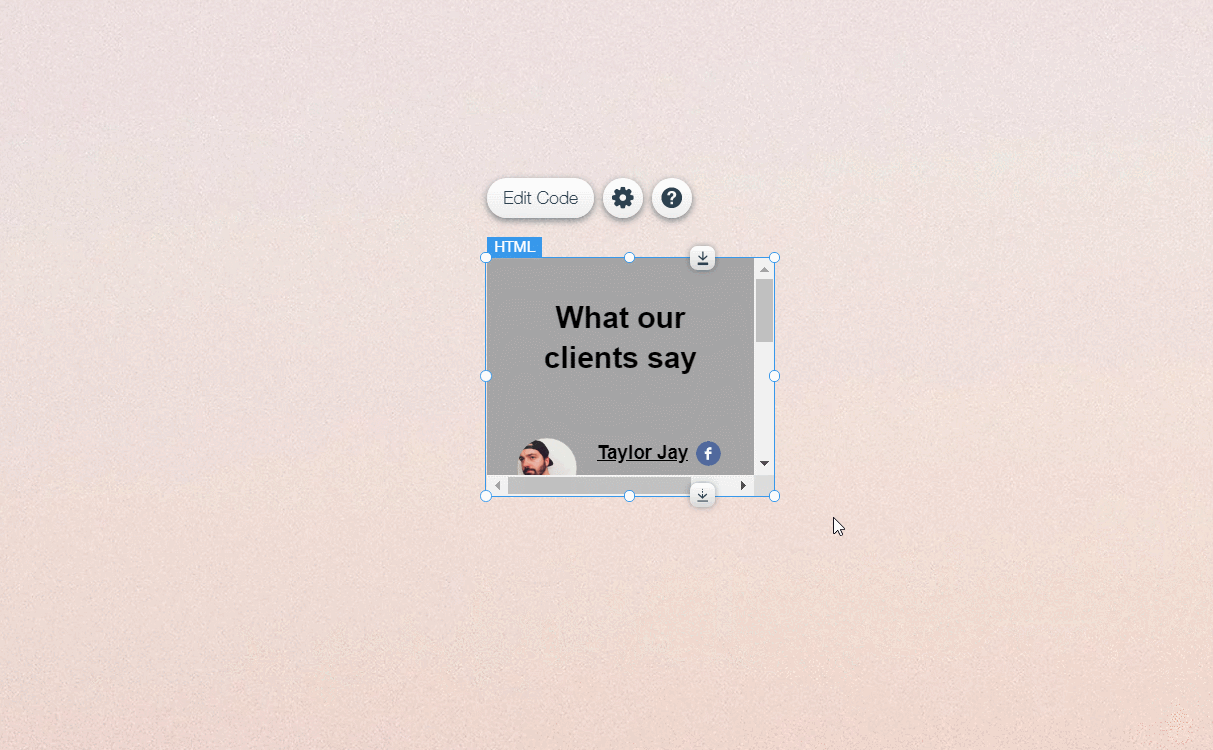
5. Adjust the mobile appearance and Publish
Switch to the mobile editor by clicking on the Mobile icon (1), adjust your widget's size by stretching it (2) , and press Publish (3):
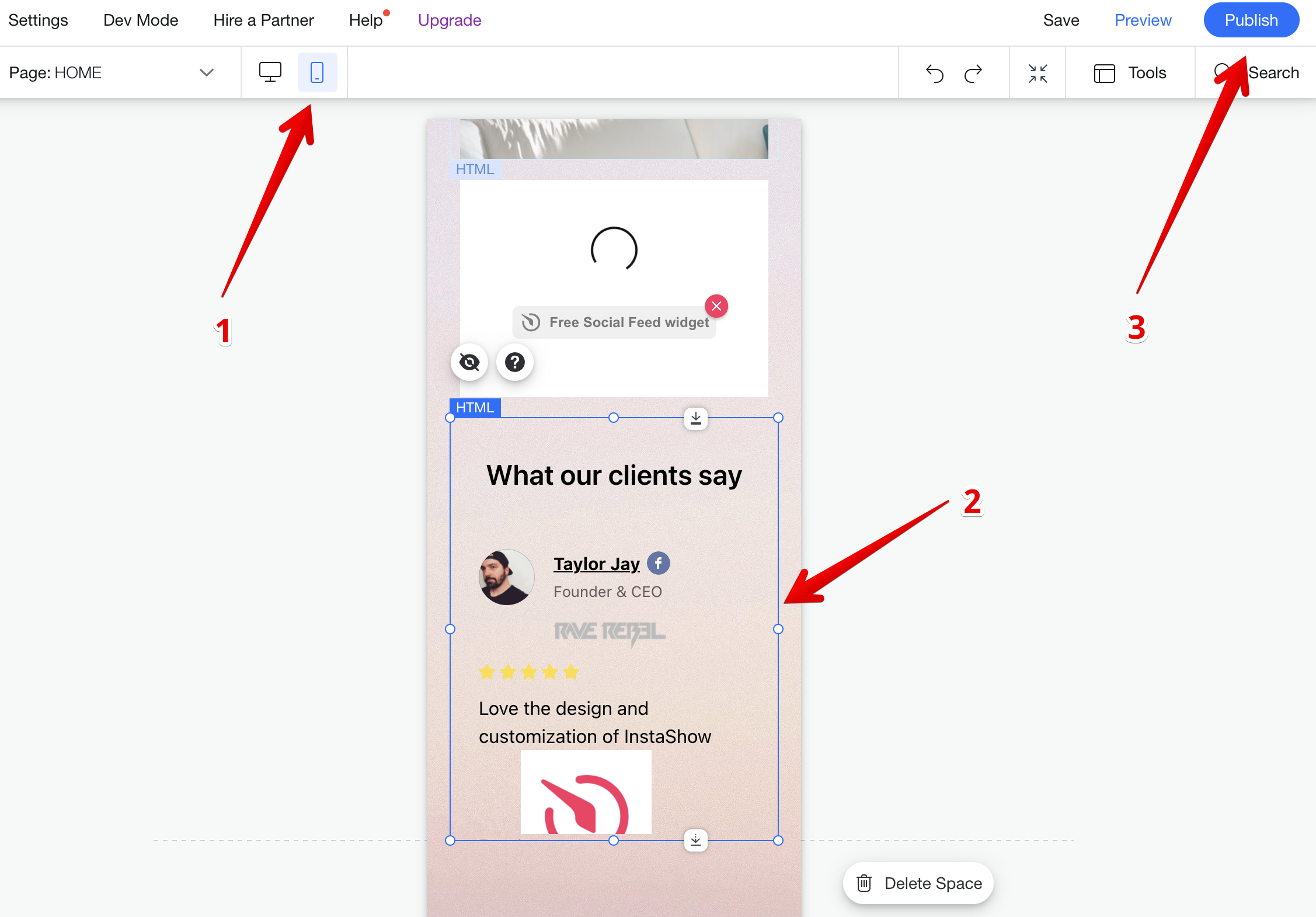
You have successfully added your Widget Button to a specific page of your Wix website!
Make sure you test to see that your website has the newly added NetSheet™ Widget Button on a specific page of your website. It should look like this.
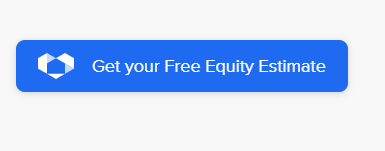
And when you click on it, it should look like this:
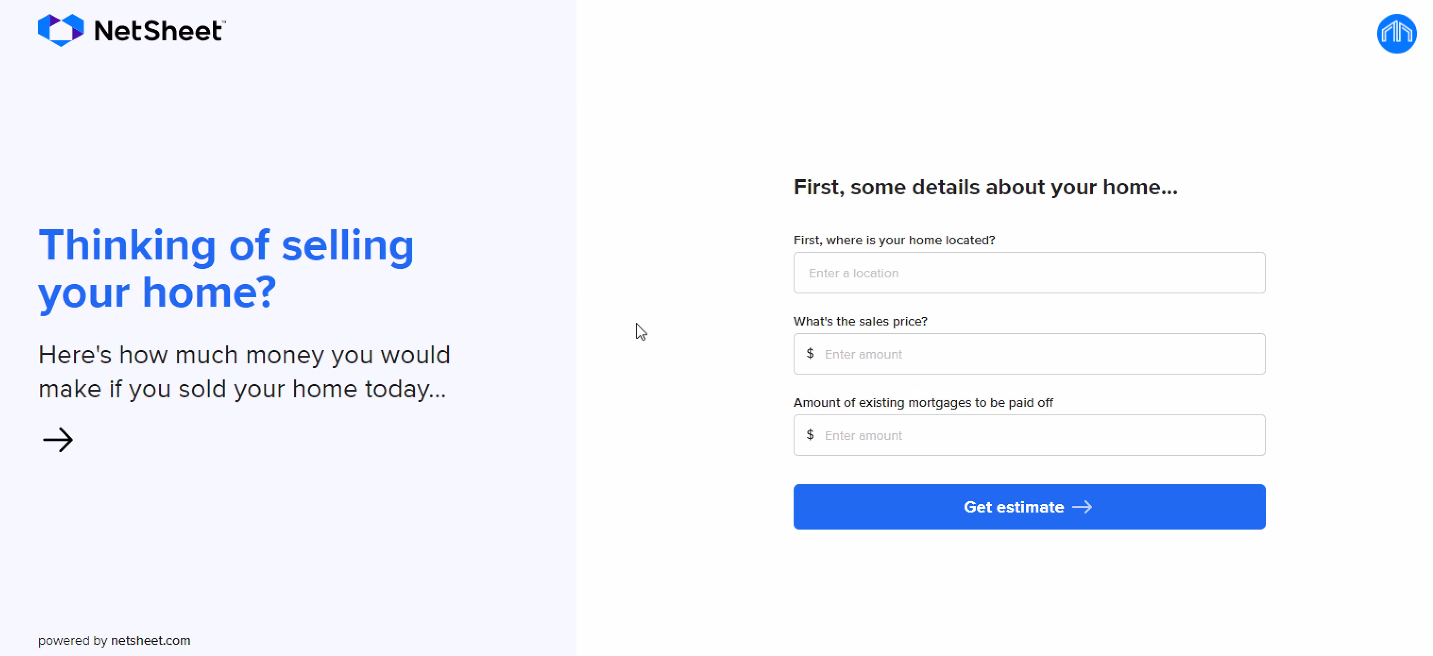
Test to see that the widget shows on specific pages. If not, repeat the step above and add the code to another footer or section to see if that works.
Finally, try and create an estimate with the widget. If it shows correct values, you are now done!