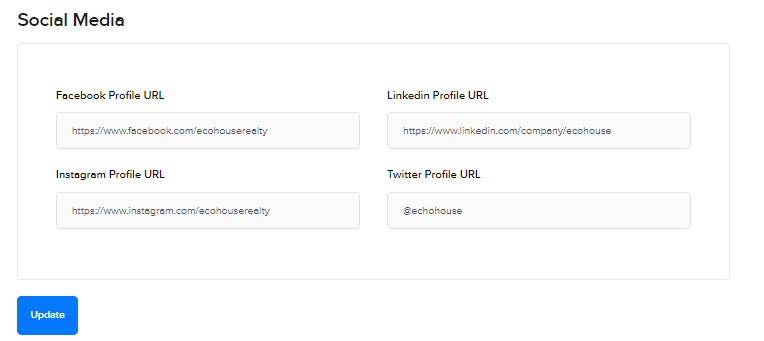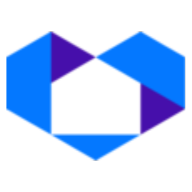Welcome to NetSheet™ Brokerage
Welcome to NetSheet™!
Your NetSheet™ solution provides your brokerage with four options to engage and capture leads, including a consumer-facing NetSheet™ Lead Capture Page, a NetSheet™ Lead Capture Widget button, and an Always-On Widget, or an Embeddable Widget for your website.
NetSheet™ also provides the ability to generate accurate Seller Net Sheets and Buyer Estimates from within your in-app NetSheet™ dashboard. Together these tools empower you to attract your website visitors, engage them with access to relevant accurate data plus capture these high intent consumers as seller leads.
Main Menu
The NetSheet™ main menu gives you quick access to your...
Home
Leads
Lead Capture Settings
Promote your Business
Seller Net sheets
Buyer Estimates
Title Companies
Account settings
Home
Once logged into your account, your Home screen provides access to your NetSheet™ dashboard, a mini tutorial video of your solution, one-click access to new captured leads, and generate an estimate plus share your Lead Capture page on Social Media.
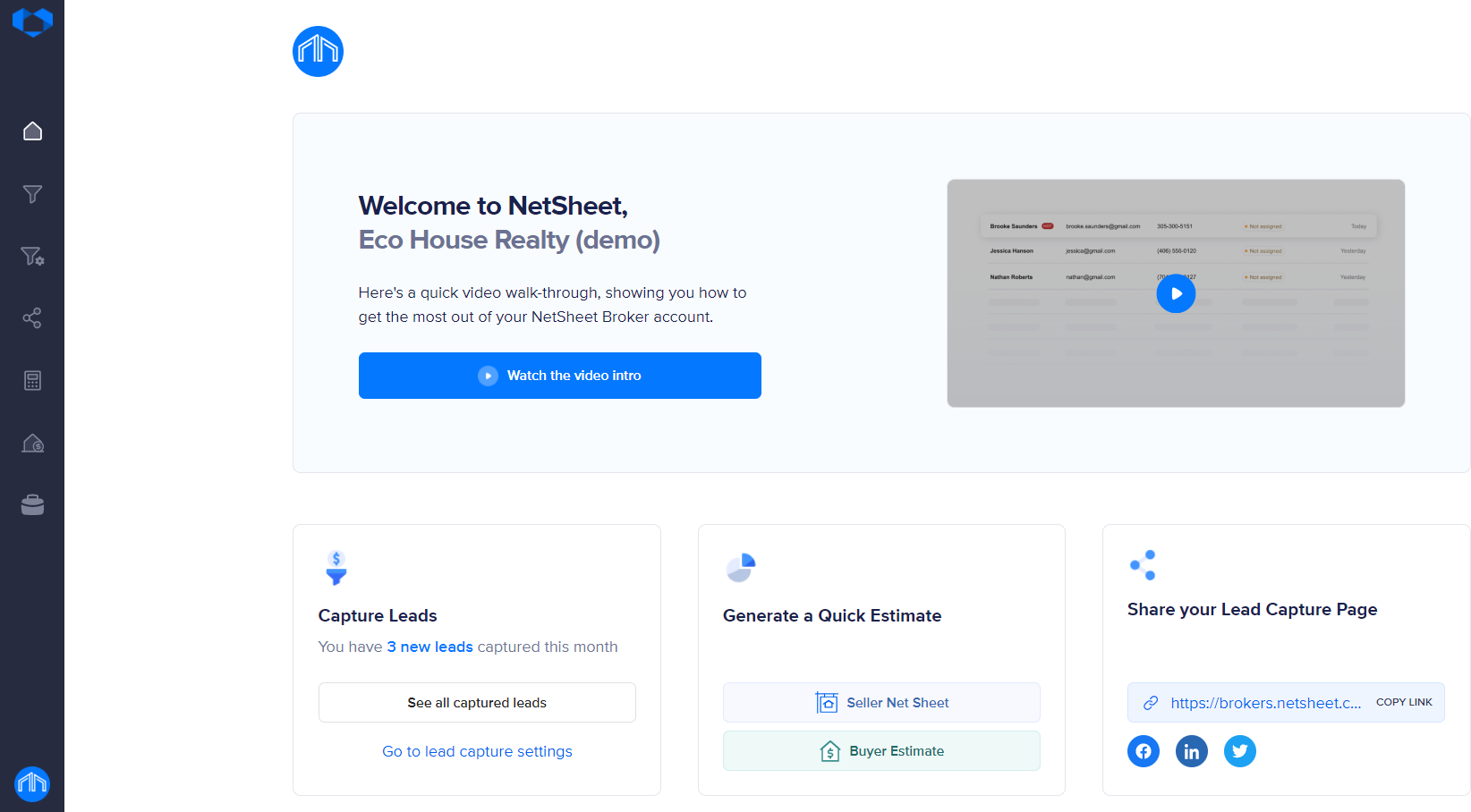
Leads
The Leads section gives you direct access to the leads captured from your NetSheet™ Lead Capture widget(s) and/or Landing Page.
When a lead is captured, you will be alerted via email that you have a new lead that you can access right from your desktop or mobile device.
See the example below:
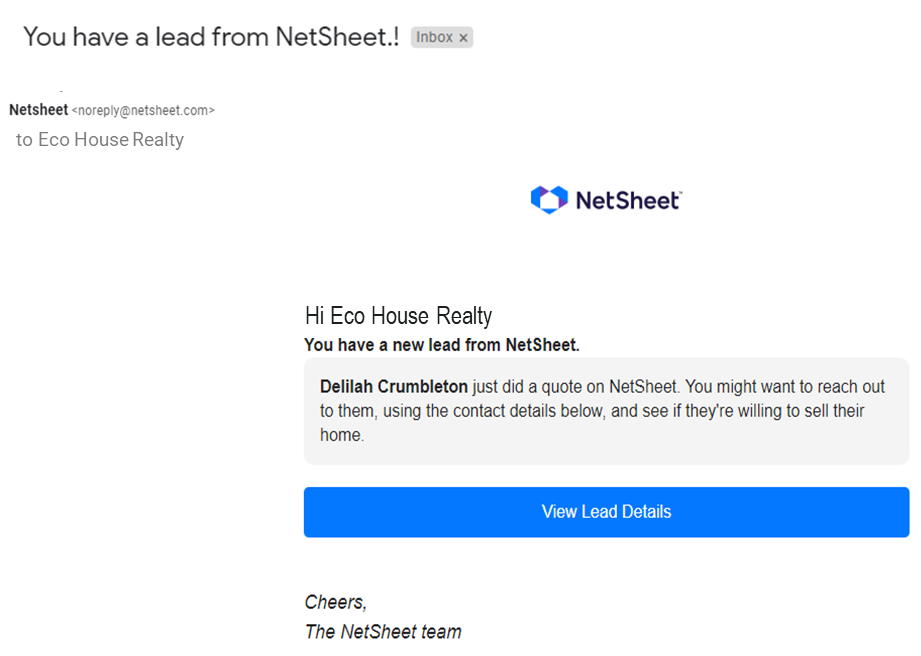
Leads are tagged in two ways New and Hot.
New Lead - First-time engagement with your NetSheet™ lead capture solution
Hot Lead - This consumer has requested that they be contacted to discuss selling their home
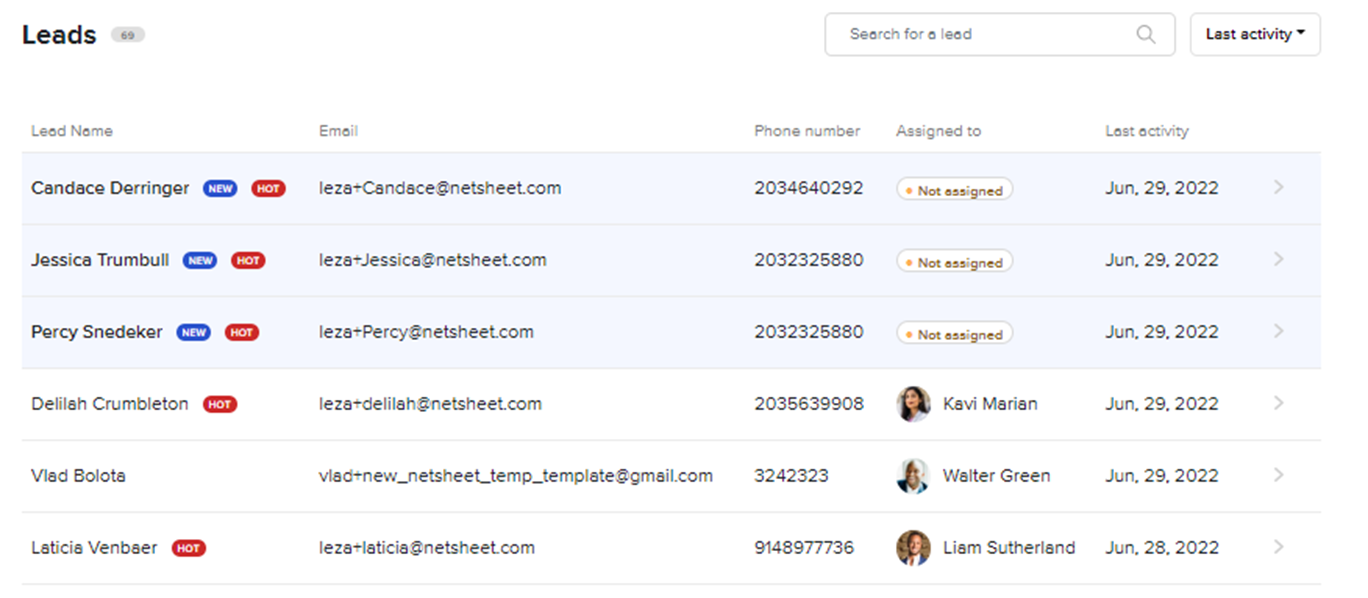
Each lead will include the lead's contact information, the date, the property location they generated the estimate for plus the data generated.
Upon receipt, each new lead should be assigned to an agent. To assign the lead click on the "not assigned" button and the solution will display all agents participating in your program - see below:
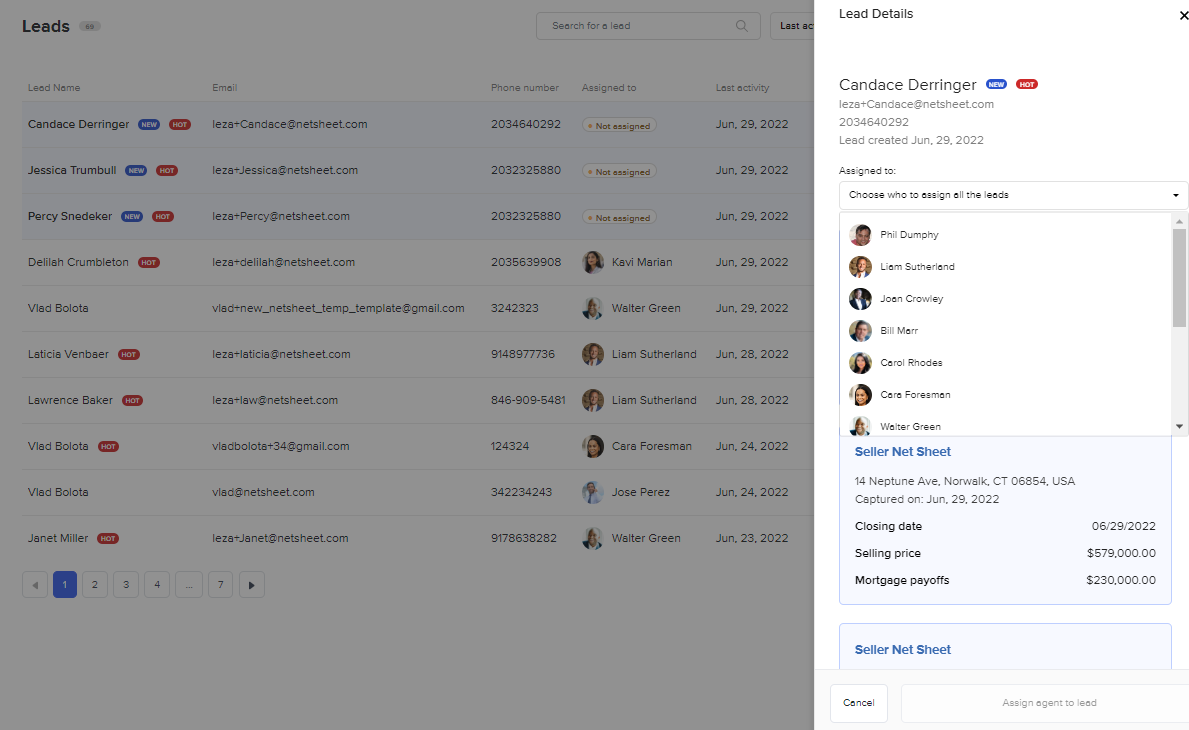
Choose an agent by clicking on their name, this will activate the "assign agent to lead" button which must be clicked to complete the assignment - see below::
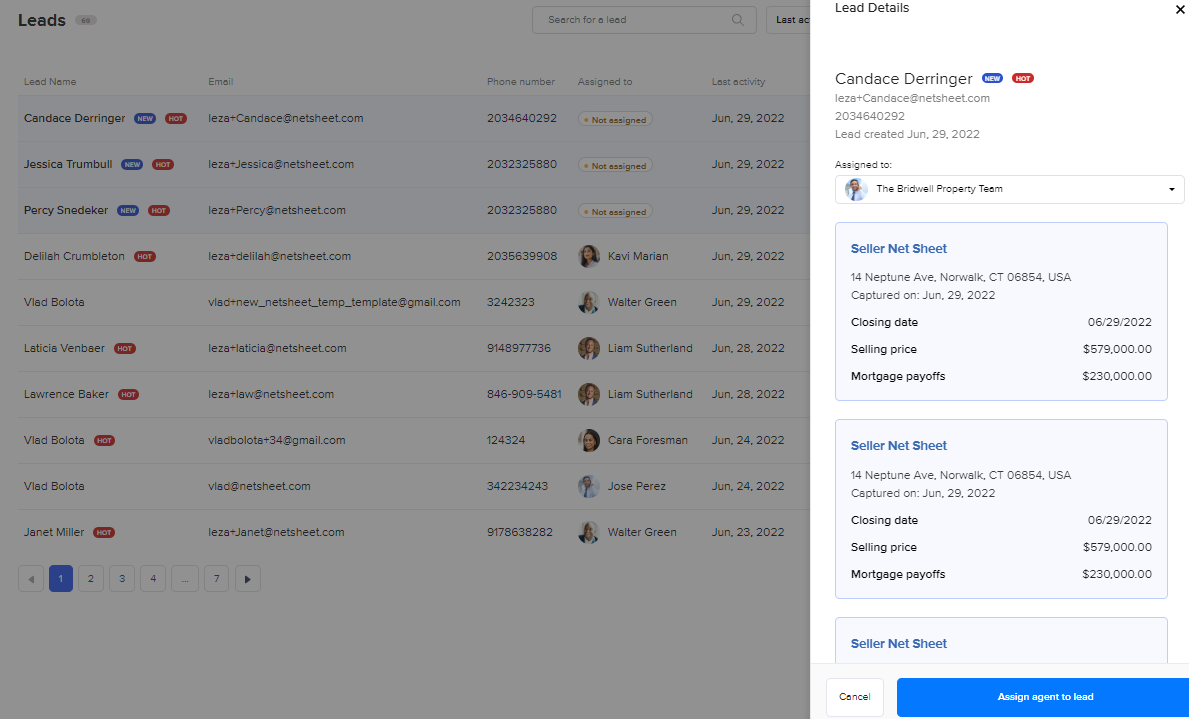
The agent you have assigned the lead to will be alerted via email that they have a new lead that they can access right from their mobile device, iPad, and/or desktop.
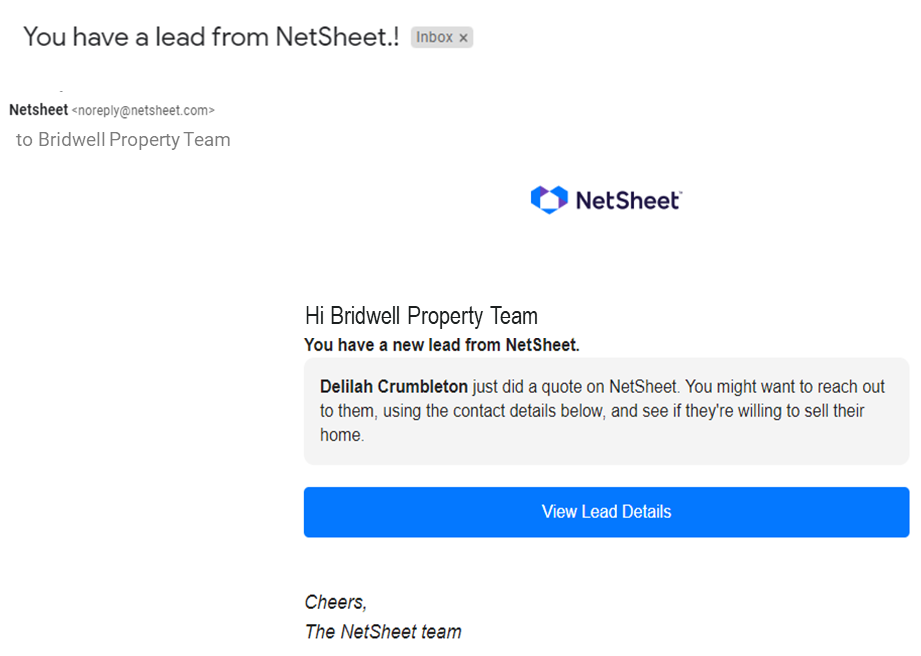
Lead Capture Settings
Whether you're using the out-of-the-box NetSheet™ Landing Page to promote your brokerage and/or want to place the NetSheet™ Widget button, Always on Widget, or Embeddable Widget code on your own website, the Lead Capture Settings page provides a "click to preview" option for each plus the corresponding widget code.
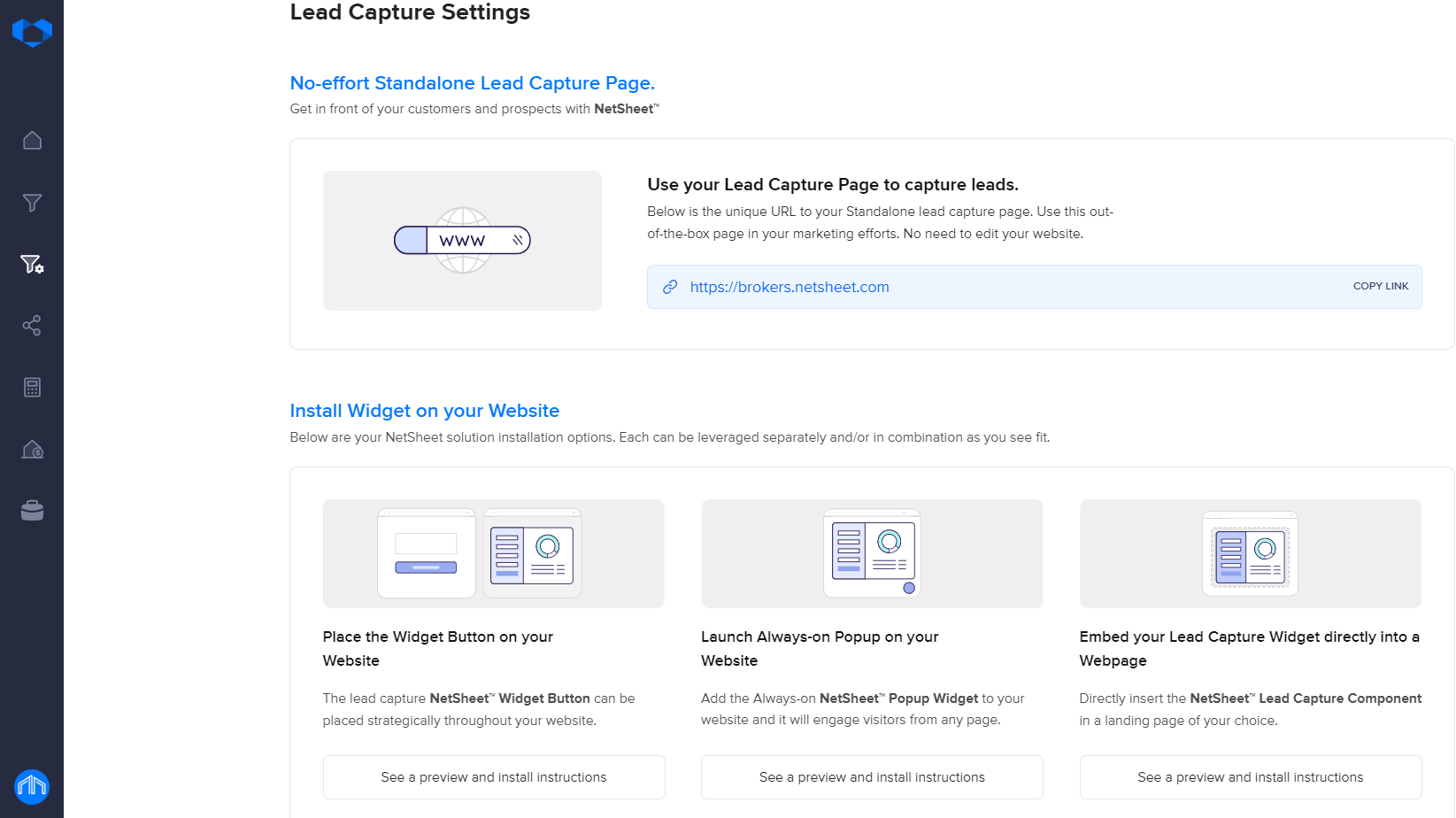
Widget Settings
The Lead Capture Settings page also provides admin tools to customize your NetSheet™ Widget - see below:
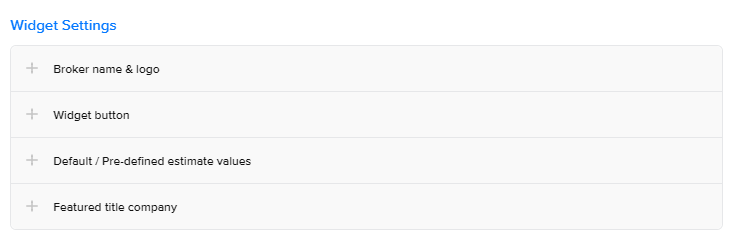
Brokerage name & logo:
In this section, you can review and/or edit your brokerage name plus add your preferred brokerage logo. Please note the supported formats are PNG and JPEG.
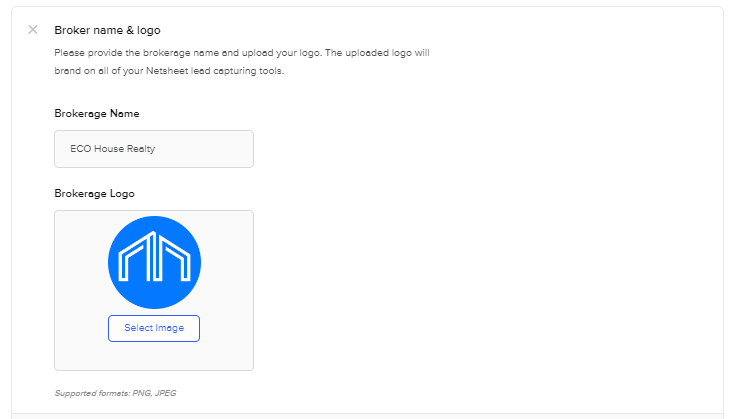
Widget Button
The Widget Button editor provides you with options to customize how the widget button will appear on your website.
Options include customizing the text messaging on your widget and color matching your branding.
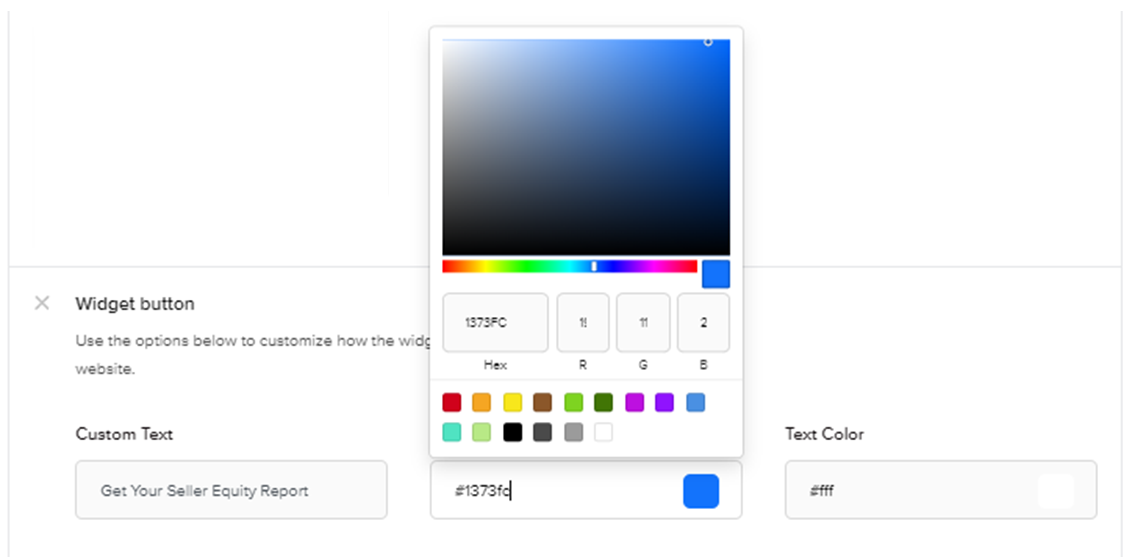
Default / Predefined estimate values
By presetting your default and pre-defined estimate values you can save time generating estimates. Input your default rates & costs below and we’ll use them when calculating estimates.
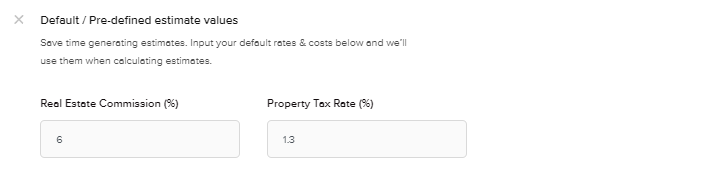
Featured title company
The company displayed below will be Featured on all your widget and in-app estimates plus as the default in your Agent Pro accounts, if applicable.
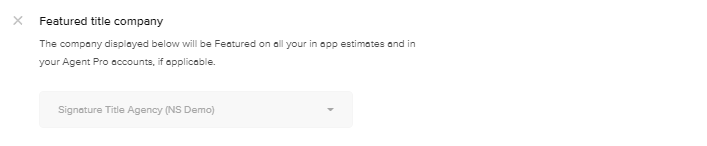
Promote your Business
NetSheet™ provides you with a library of creative ads to promote your business and capture leads with your Standalone Lead Capture page on Social Media.
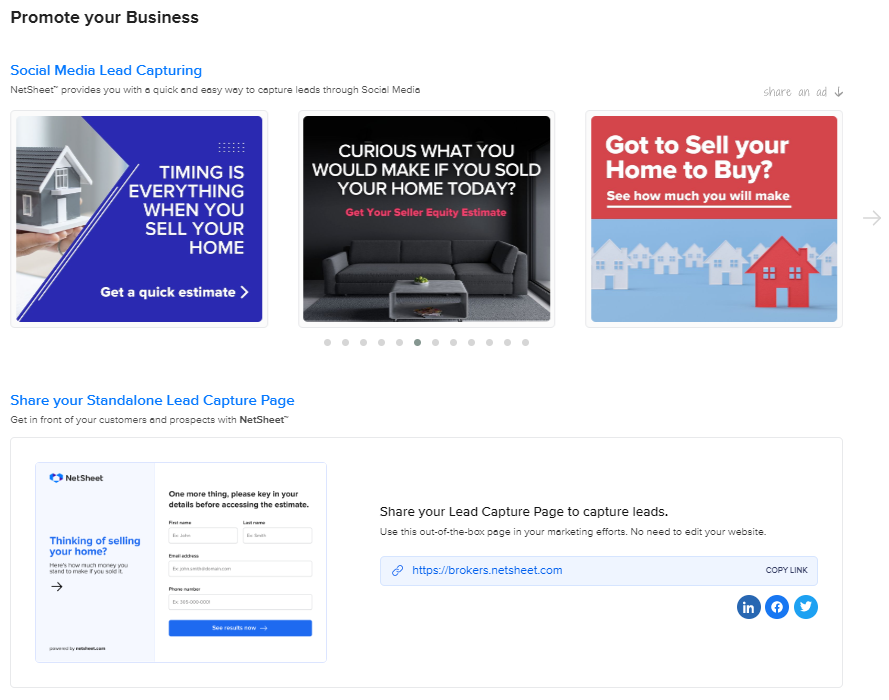
Using the arrow you can review each of the ads and choose the messaging you want to promote. To access simply hover on the ad image - see below:
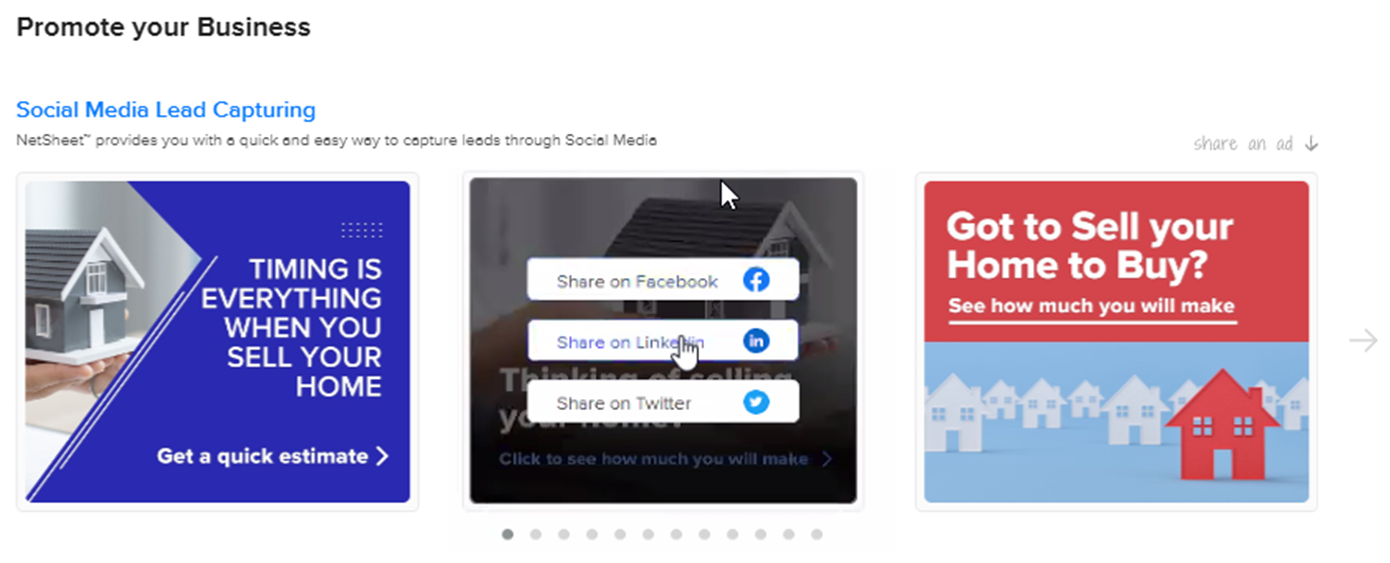
Choose your Social Media platform and follow the prompts - see below:
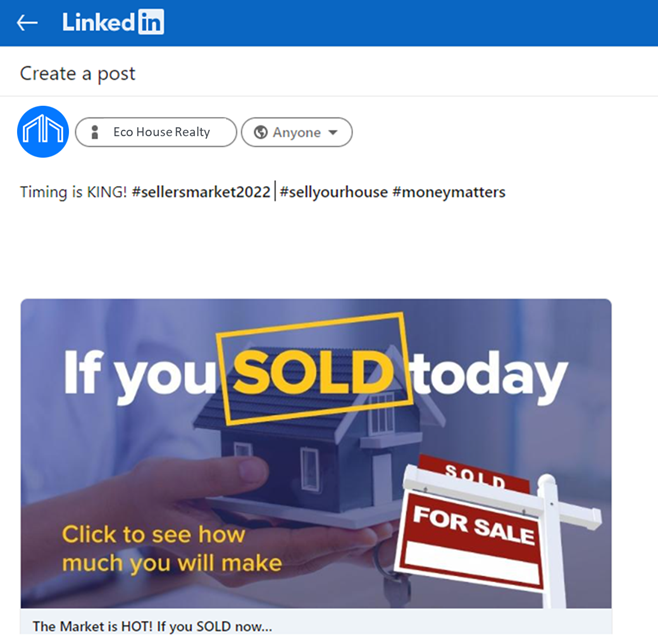
Share your Standalone Lead Capture Page
Another quick and easy way to reach your audience on Social Media is to Share your Standalone Lead Capture Page - see below:
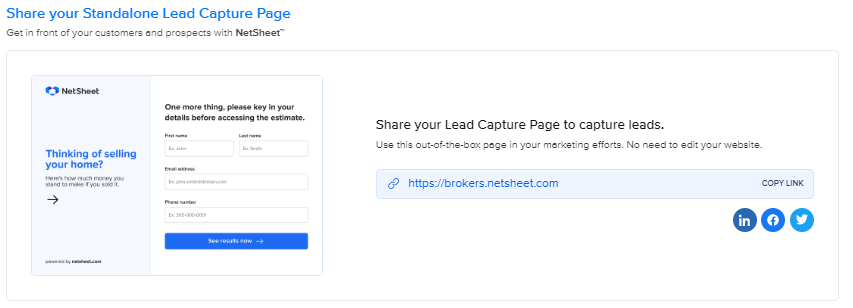
To share your Standalone Lead Capture Page you can either copy the link and share it in an ad you have created or simply click on one of the social media platform logos - see below:
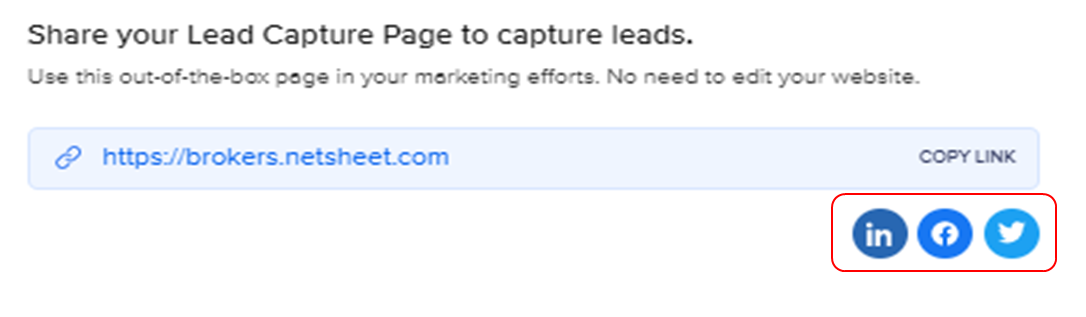
Follow the platform link prompts to customize and post your market messaging - see below:
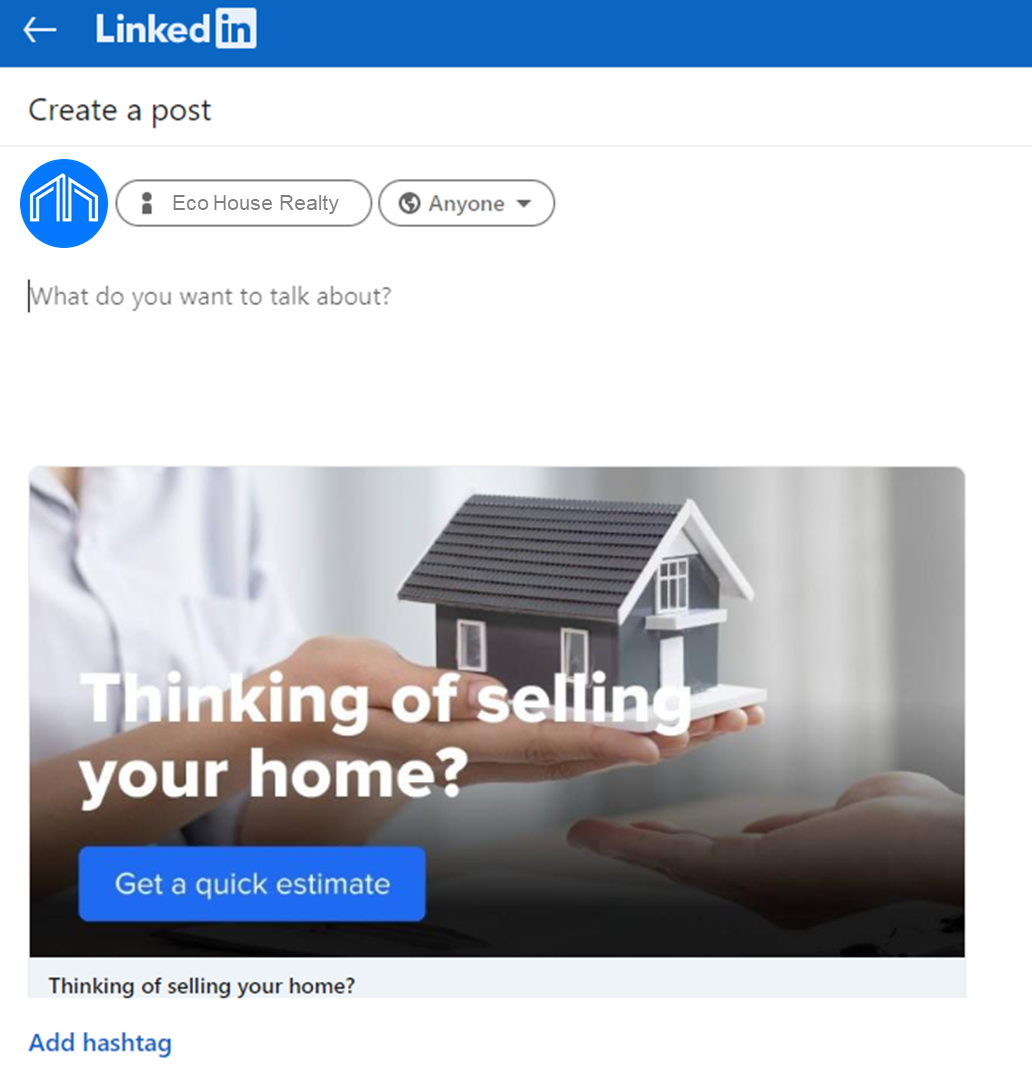
Seller Net Sheets | Buyer Estimates
The "Seller Net Sheet" and "Buyer Estimate" tabs give you quick access to your own in-app calculators. They’re more detailed than the public-facing widget estimate tools. These are your estimate tools, allowing you, as a professional, to create seller or buyer estimates that you can easily send to your potential buyers and sellers and help you close those deals.
Title Companies
The "Title Companies” tab displays your Featured Title Company and its status as your default. The default setting means that this company will be featured and promoted on all estimates along with their rates and fees. All Agent Pro accounts associated with your brokerage will also be set up with your Featured Title Company.
In addition, you will also have an option to add additional companies to your brokerage account that you work with in out-of-market areas - see below:
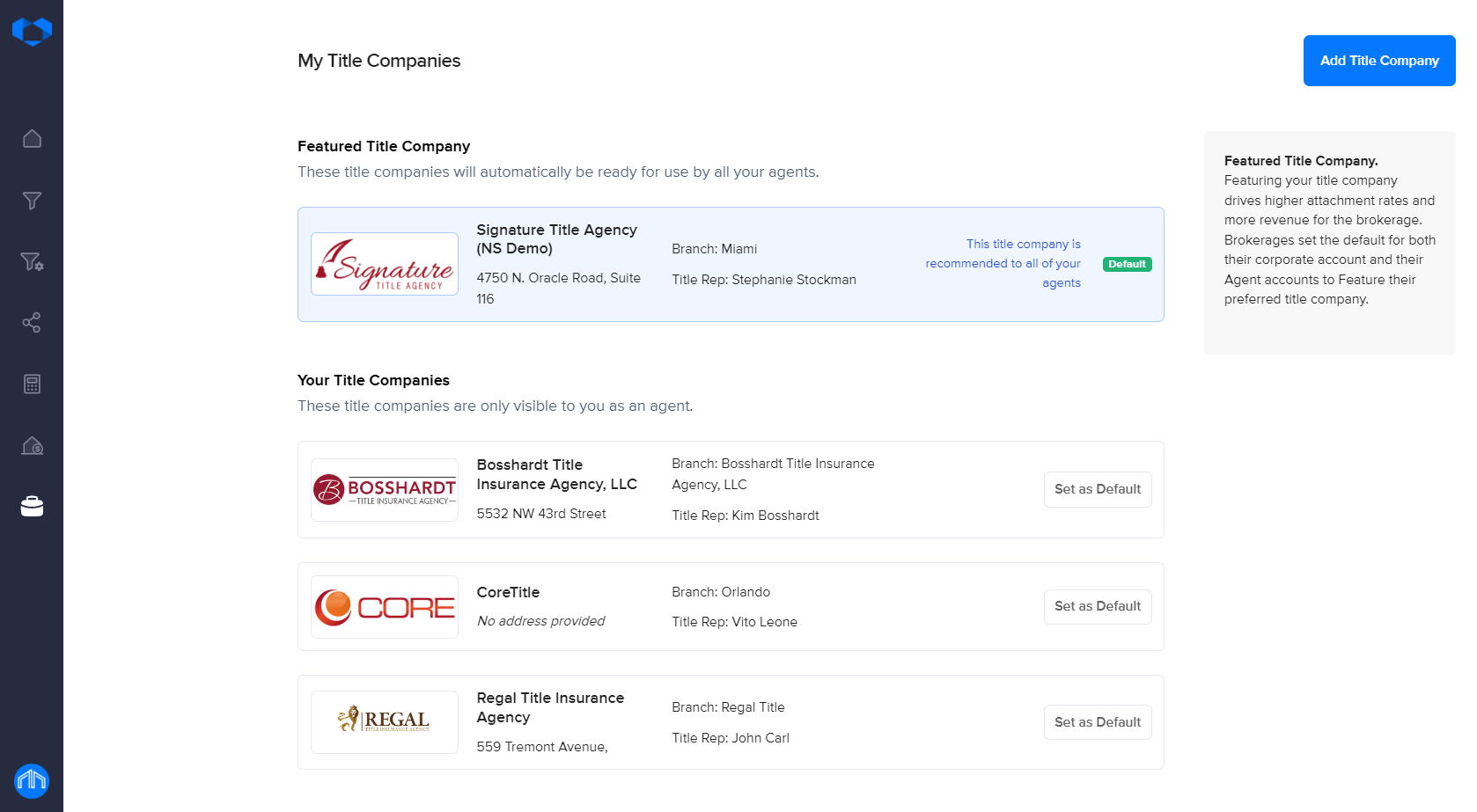
Account Settings
Finally, at the bottom of the dashboard on your left, you have the ability to access your account settings, control your contact details, notification settings, and more - see below:
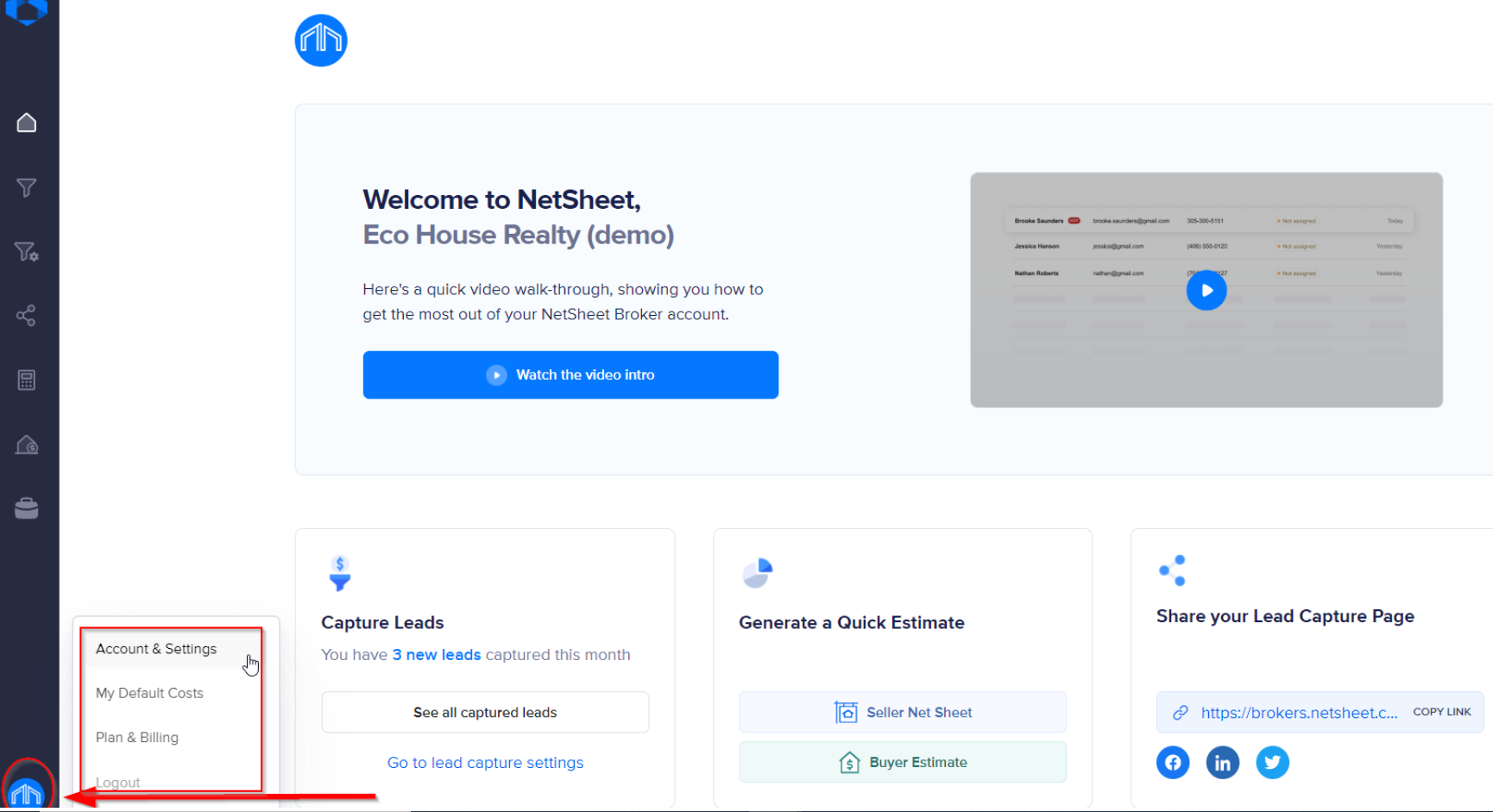
Account Settings
Under Account & Settings you will be able to access and review your Basic and Company info and upload your logo - see below
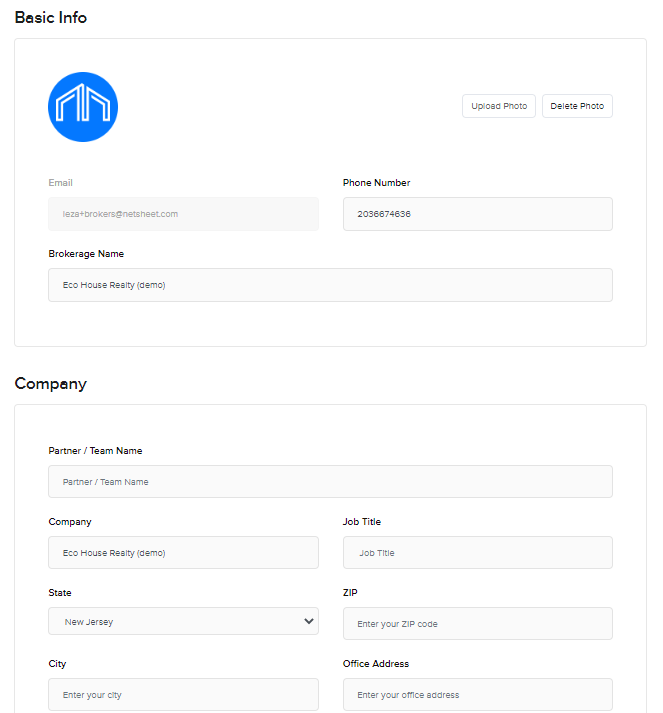
In addition, you can input and connect your brokerages' social media accounts - see below.
Please note you must click the "Update" button at the bottom of the page to save any and all changes you have made to your account settings.